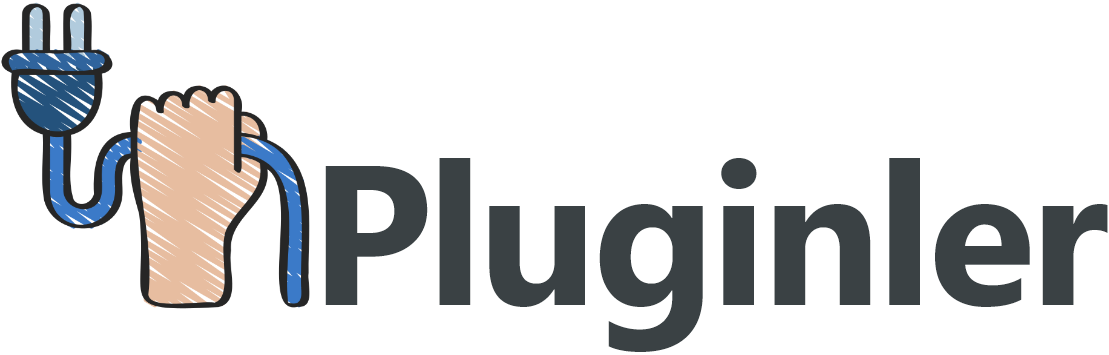How to Customize Your WordPress Theme Like a Pro
Are you tired of using the same generic WordPress themes that don’t truly reflect your brand or style? Do you want to take your website customization to the next level? Look no further! In this article, we will show you how to customize your WordPress theme like a pro, allowing you to create a unique and professional-looking website that stands out from the crowd.
WordPress is one of the most popular content management systems, powering millions of websites around the world. While there are countless themes available, they often lack the personal touch that truly represents your brand. Customizing your WordPress theme can seem daunting, especially if you don’t have coding experience. However, with the right guidance, you can easily transform your website into a visually stunning masterpiece.
Whether you are a blogger, entrepreneur, or small business owner, having a customized WordPress theme can make a world of difference in attracting and engaging your audience. By taking the time to customize your theme, you can create a website that not only looks professional but also aligns with your brand identity.
In this article, we will walk you through the step-by-step process of customizing your WordPress theme, providing you with expert tips and tricks along the way. So, if you’re ready to take your website to the next level, let’s dive in and start customizing like a pro!

How to Customize Your WordPress Theme (Beginner’s Guide)
Customizing your WordPress theme can help make your website stand out from the crowd and give it a unique look and feel. Whether you are a beginner or have some experience with WordPress, customizing your theme doesn’t have to be complicated.
With a few simple steps and the right tools, you can customize your WordPress theme like a pro. In this beginner’s guide, we will walk you through the process of customizing your WordPress theme, from simple tweaks to more advanced modifications. So, let’s dive in and learn how to make your WordPress theme truly your own.
1. Understand Your Theme’s Options:
Before diving into customization, it’s important to understand the options and features that your theme offers. Many premium themes come with customization options that allow you to change colors, fonts, and layout styles without writing any code. Start by exploring the theme’s documentation or options panel to familiarize yourself with the customization options available.
2. Use the WordPress Theme Customizer:
If your theme supports it, the WordPress theme customizer is a powerful tool for easily customizing your theme in real-time. You can access the theme customizer by going to Appearance → Customize in your WordPress dashboard. From there, you can customize various aspects of your theme such as the header image, site title, colors, and more. The live preview feature in the theme customizer allows you to see your changes instantly before saving them.
3. Create a Child Theme:
Creating a child theme is recommended if you want to make more advanced customizations to your WordPress theme. A child theme is a separate theme that inherits the styles and functionality of a parent theme. By creating a child theme, you can make changes to your theme’s code without the risk of losing your modifications when the theme updates. Creating a child theme involves creating a new folder, CSS file, and an optional functions.php file to add custom code.
4. Modify the Theme Code:
For those comfortable with coding, modifying the theme code gives you complete control over your WordPress theme’s appearance and functionality. You can make changes to the theme’s PHP files and CSS stylesheets to customize specific elements of your theme. To make code changes, go to Appearance → Theme Editor in your WordPress dashboard. However, exercise caution when modifying the theme code directly, as any mistakes can break your website.
5. Use Custom CSS:
If you want to make small styling tweaks to your theme without touching the theme files, custom CSS is the way to go. Many themes offer a built-in custom CSS option in the WordPress theme customizer or the theme options panel. Alternatively, you can use a third-party plugin to add custom CSS code. Custom CSS allows you to target specific elements of your theme and apply custom styles without modifying the theme code directly.
By following these steps, you can customize your WordPress theme like a pro, giving your website a unique and personalized look that suits your brand, target audience, and goals. Whether you choose to use the theme customizer, create a child theme, modify the theme code, or use custom CSS, these methods provide you with the flexibility to make your WordPress theme truly your own. With a little experimentation and creativity, you can transform your WordPress website into a visually stunning online presence.
Why Customize Your WordPress Theme
First and foremost, it allows you to establish a unique branding for your website. By customizing your theme, you can choose colors, fonts, and layout styles that align with your brand identity, making your website visually appealing and memorable to visitors.
Moreover, customization can greatly improve the user experience of your website. By fine-tuning the design and layout, you can create a user-friendly interface that is intuitive and easy to navigate. This, in turn, increases the chances of users staying longer on your site, exploring more pages, and ultimately taking desired actions.
Customizing your theme also gives you the opportunity to enhance the functionality of your website. You can add or modify features, such as contact forms, social media integration, or custom post types, to cater to the specific needs of your business or target audience.
In terms of security, customizing your theme can help protect your website from vulnerabilities. By removing unused features or tightening up security measures, you can reduce the risk of unauthorized access or hacking attempts.
Last but not least, customization plays a crucial role in improving your website’s search engine optimization (SEO). By optimizing elements such as meta tags, headings, and navigation menus, you can increase the visibility of your site in search engine results and attract more organic traffic.
Using the Default Theme Customizer
Using the Default Theme Customizer in WordPress is a convenient way to customize your theme according to your preferences. To access the Customizer, log in to your WordPress Dashboard and locate the “Appearance” option.
Click on “Appearance” and then select “Customize” to open the Default Theme Customizer. Once you’re in the Customizer, you’ll find a sidebar with various options to customize your theme.
Explore these sidebar options to make changes to your theme’s colors, fonts, header and footer sections, and more. You can also customize specific elements like the site title and tagline, the site identity, or the background image.
Additionally, the Default Theme Customizer allows you to preview your changes in real-time. This feature enables you to see how your website will look with the customization before you save and publish the changes.
The Default Theme Customizer provides a user-friendly interface with a range of options to personalize your theme without the need for coding or technical expertise. Take advantage of this tool to create a unique and visually appealing website that aligns with your brand identity.
Using the Full Site Editor in WordPress to Customize a Theme
To customize your WordPress theme like a pro, you can utilize the Full Site Editor. Access this powerful tool by navigating to the Editor menu under the Appearance option in the WordPress admin sidebar.
Once in the Full Site Editor, you can add blocks from the left side to your templates. These blocks include elements such as headers, footers, content sections, and more.
You can also make use of site-wide blocks, which allow you to create consistent elements across all pages of your website.
Furthermore, you have the ability to style blocks to match your desired look and feel. Customize colors, typography, and other visual aspects to create a unique and cohesive design.
With the Full Site Editor, you can easily preview your changes in real-time. This ensures that you have complete control over the customization process, making it easy to experiment and perfect your design before publishing.
Take advantage of the Full Site Editor in WordPress to customize your theme effortlessly and achieve a professional and personalized look for your website.
Using Legacy Theme Customizer in WordPress
The Legacy Theme Customizer in WordPress is a powerful tool that allows users to customize their theme with ease. To access the Legacy Theme Customizer, simply go to the Appearance » Customize page from the WordPress dashboard.
Once in the Legacy Theme Customizer interface, you will see a left panel with various customization settings and options. To begin customizing your theme, simply expand each option to reveal its settings. These settings may include options for colors, fonts, layouts, and more.
The best part about using the Legacy Theme Customizer is that it provides a live preview of your changes. This means that you can see exactly how your website will look before applying the changes. It also allows you to make edits in real-time, ensuring a smooth and efficient customization process.
Editable areas of your theme, such as the header, footer, and sidebar, can also be customized using the Legacy Theme Customizer. Simply navigate to the respective section in the left panel and make the desired changes.
Overall, using the Legacy Theme Customizer provides a user-friendly interface for customizing your WordPress theme. It allows you to make changes to your theme’s appearance without the need for coding or technical knowledge. Take advantage of this tool to create a unique and professional-looking website that reflects your style and brand.

Customize Your WordPress Theme with Full Control
If you want full control over customizing your WordPress theme, the SeedProd plugin is your go-to tool. To get started, install and activate the SeedProd plugin on your WordPress site. Then, enter the license key to unlock all the features.
With SeedProd, you have the option to create a custom theme or customize individual pages. If you choose to create a custom theme, you can design it from scratch using the plugin’s drag-and-drop builder. This allows you to easily arrange elements, add content, and customize the style. If you prefer a quicker solution, there are pre-designed templates available that you can customize to fit your needs.
The beauty of SeedProd is that you can achieve all this without any coding. Whether you’re a beginner or a pro, you can easily customize your theme to match your vision. Say goodbye to limited customization options and hello to complete control over your website’s appearance.
So, if you want to take your WordPress theme customization to the next level, try the SeedProd plugin. With its drag-and-drop builder and pre-designed templates, you can create a custom theme that perfectly suits your needs, all without touching a single line of code.
Customize Individual WordPress Pages with SeedProd
Customizing individual WordPress pages has never been easier with SeedProd. With this powerful plugin, you can create on-demand page layouts from scratch or customize templates to create stunning landing pages, thank you pages, and more.
To begin customizing a page, simply add a new page in your WordPress dashboard. With SeedProd activated, you’ll have the option to choose from pre-designed templates or start with a blank canvas. Enter the necessary page information, such as the page title and URL, and then launch the drag-and-drop page builder interface.
With the drag-and-drop interface, you have complete control over the layout and design of your page. You can easily add or remove elements, reposition them, and customize their style. Want to add a call-to-action button? No problem. Need to rearrange sections? Just drag and drop.
Once you’re happy with your customization, simply save or publish the page. Your changes will be instantly applied to your website. With SeedProd, customizing individual pages is a breeze, even for beginners. Say goodbye to complex coding and hello to a user-friendly, intuitive interface. Try SeedProd today and unlock the power of customizing your WordPress pages with ease.
Adding Content to Your Site
When it comes to adding content to your WordPress site, the process is quick and easy. To create a blog post, head to your WordPress dashboard and navigate to the “Posts” tab. From there, click on “Add New” to start crafting your post.
With the intuitive WordPress editor, you can effortlessly write and format your content. Bold and italicize important text, create headings, and add bullet points or numbered lists to organize your ideas. Don’t forget to include relevant keywords throughout your blog post for SEO optimization.
If you prefer a more visual approach, you can also add media to your posts. Simply click on the “Add Media” button and upload images or videos to accompany your content. This not only makes your posts visually appealing but also keeps your readers engaged.
But what if you want to create static pages for important information? Easy! Just navigate to the “Pages” tab in your WordPress dashboard and follow the same process as creating a blog post.
Choosing a Theme
Your WordPress theme is the foundation of your website’s design. It sets the tone for your content and provides the overall look and feel of your site. With thousands of themes available, choosing the right one for your website can seem overwhelming. However, by considering a few key factors, you can make an informed decision that aligns with your goals and preferences.
Firstly, think about the purpose of your website and your target audience. Is it a blog, an e-commerce site, or a portfolio? Understanding the needs and expectations of your visitors will help you select a theme that meets their requirements.
Next, consider the design and layout options that the theme offers. Look for themes that provide customization options such as different color schemes, header styles, and font options. This will allow you to personalize your website and ensure a unique look.
Additionally, pay attention to the theme’s responsiveness. In today’s mobile-driven world, it’s crucial that your website looks and functions great on various screen sizes. Choose a theme that is responsive and mobile-friendly to provide an optimal user experience.
Lastly, consider the reputation and support of the theme developer. Premium themes from reliable developers often come with regular updates and dedicated customer support to address any issues that may arise.
By taking these factors into account, you can choose a WordPress theme that not only looks great but also meets the needs of your website and enhances its overall functionality.
Looking at Parent Themes
When it comes to customizing your WordPress theme like a pro, one of the key factors to consider is the use of parent themes. Parent themes serve as a foundation for building a custom theme that meets your specific design and functionality requirements.
A parent theme in WordPress is a pre-designed template that provides the basic structure, layout, and functionality for your website. It acts as a starting point for customization, making it easier and more efficient to create a unique and personalized theme.
By using a parent theme, you have access to a wide range of pre-built features and design elements. These include navigation menus, header styles, widget areas, and more. You can modify these elements to match your brand identity and desired aesthetics.
One of the main advantages of using a parent theme is that any modifications you make are contained within a child theme. A child theme inherits the functionality and design elements of the parent theme but allows you to customize specific aspects without affecting the core files. This makes updating the parent theme much easier and minimizes the risk of losing your customizations.
Popular parent themes in WordPress include Divi, Genesis, and Avada. Divi, for example, offers a drag-and-drop interface, extensive customization options, and a wide range of pre-built layouts. Genesis provides a lightweight framework with clean code and a focus on SEO optimization. Avada is a versatile theme with a user-friendly interface and a variety of customization options.
Customizing your WordPress theme like a pro starts with choosing the right parent theme. It provides the foundation for your customizations and makes the process more efficient and manageable. With the functionality and design elements offered by parent themes, you can create a unique website that meets your specific needs and captures the attention of your target audience.
Comparing Premium and Free Themes
When it comes to choosing a theme for your WordPress website, you have two main options: premium themes and free themes. Each option has its own set of features and limitations, making it important to understand the differences before making a decision.
Premium themes are typically paid themes that offer advanced customization options and a wide range of features. They are often designed by professional developers and come with dedicated support and regular updates. This means that you can expect your theme to be compatible with the latest version of WordPress and have access to help if you encounter any issues.
In contrast, free themes are, as the name suggests, available at no cost. They are created by various developers and can vary in quality. While they may not offer the same level of customization and support as premium themes, they still provide a cost-effective solution for beginners or those with limited budgets. Free themes also offer a wide range of options, catering to different design preferences and target audiences.
To further enhance customization options, theme frameworks like Divi are available. These frameworks provide a foundation for creating highly customizable themes with drag-and-drop interfaces. This allows users to easily modify layouts, design elements, and other features without the need for coding or technical expertise.
Investigating Customization Options
When it comes to customizing your WordPress theme, there are various options available that allow you to tailor your website to your preferences. One of the easiest ways to access these customization options is through the Customizer tool in the WordPress dashboard.
The Customizer is a user-friendly interface that lists all aspects of the theme that can be changed. This includes options to modify site identity, such as the site title and logo, as well as the ability to choose colors that match your branding or personal style. Additionally, the Customizer may provide theme-specific features, such as the ability to set a featured image for blog posts or customize the layout of the navigation menu.
For more advanced customization, the Customizer also offers additional tabs like Theme Options and Additional CSS. The Theme Options tab allows you to modify specific settings provided by your theme. This could include options to change the layout or add custom elements. The Additional CSS tab is particularly useful if you have coding knowledge and want to add your own custom CSS rules to further fine-tune the appearance of your website.
By exploring the customization options available through the Customizer, you can easily personalize your WordPress theme to create a unique and visually appealing website.
Setting Up Your Theme
Setting up your theme is an essential step in creating a professional and personalized WordPress website. By customizing your theme, you can make your site unique and tailored to your specific needs.
Whether you’re using a free or premium theme, there are several ways to tweak its appearance and functionality. In this article, we’ll guide you through the process of setting up your theme, exploring options like the WordPress Customizer, Theme Options, and Additional CSS.
These tools provide varying degrees of customization, from basic changes such as site identity and colors, to more advanced modifications like adding custom elements or writing CSS code. With these tools at your disposal, you can easily transform your WordPress theme into a standout design that aligns with your brand or personal style. So let’s dive in and discover how to set up your theme like a pro!
Installing the Theme Files
Installing the theme files for your WordPress website is a crucial step in customizing your website’s appearance and functionality. To do this, you first need to choose a suitable WordPress theme that aligns with your design preferences and target audience.
Once you have selected a theme, you can easily install the theme files by following a few simple steps. Start by logging in to your WordPress dashboard and navigating to the “Appearance” tab. Here, you will find the “Themes” option.
Click on “Themes,” and you will be directed to the “Themes” page. On this page, you can choose to install a new theme by clicking on the “Add New” button. You can either search for a specific theme or upload the theme files directly from your computer.
After selecting the theme, click on the “Install” button, and WordPress will automatically install the theme files for you. Once the installation process is complete, you can activate the theme to make it your active theme.
It’s important to note that before making any changes live, it’s recommended to test the theme and its modifications on a local installation or staging site. This allows you to ensure that everything is working as desired and that the changes won’t have any negative impacts on your live website.
Activating the Current Theme
To activate your current theme and start customizing it, follow these simple steps. Log in to your site’s WordPress dashboard and navigate to the “Appearance” tab. It can usually be found on the left sidebar of your dashboard.
Once you are on the “Appearance” page, click on the “Themes” section. Here, you will find all the themes that are currently installed on your website. To activate a new theme, click on the “Add New” button.
You will be taken to the “Add Themes” page, where you can search for a specific theme or browse through the available options. When you find a theme you like, hover over it, and you will see the “Activate” button. Click on it to activate the theme and make it your active theme.
After activating the theme, you can start customizing it according to your preferences using the theme customization options. This may include changing the header image, theme colors, adding a logo, and much more.
Exploring the WordPress Theme Customizer Interface
The WordPress Theme Customizer is a powerful tool that allows you to customize your WordPress theme like a pro. It offers a user-friendly interface that provides various options to personalize your website’s appearance and functionality. To access the Theme Customizer, go to your WordPress dashboard, navigate to “Appearance,” and click on “Customize.”
Once you enter the Theme Customizer, you’ll find a range of customization options. You can start by modifying the site title, tagline, logo, and favicon for a unique brand identity. Next, you can upload a custom header image that represents your website’s personality. The Theme Customizer also enables you to experiment with different color schemes and typography options by selecting from a variety of available fonts.
In addition to these basic modifications, the Theme Customizer allows you to set the layout and design of your homepage, create and customize navigation menus, and customize widgets for added functionality. For more advanced customization, you can add your own custom CSS code to override theme styles and achieve a unique look.
Exploring the WordPress Theme Customizer interface gives you complete control over your website’s appearance. Take advantage of these customization options to enhance your brand’s image, improve user experience, and make your website truly stand out from the crowd.
Working with Drag-and-Drop Interfaces and Builder Plugins
Working with drag-and-drop interfaces and builder plugins is a great way to customize your WordPress theme effortlessly, even if you have little to no coding experience. Two popular options for these visual editors are Elementor and Divi.
Elementor is a user-friendly builder plugin that offers a powerful drag-and-drop interface. With Elementor, you can easily design your website by adding and arranging elements such as headers, footers, and content sections. It also allows you to import pre-designed layouts and customize them to fit your needs. One of the greatest benefits of Elementor is its ability to maintain design consistency across your entire website.
Similarly, Divi is another popular builder plugin that enables you to create stunning websites without writing a single line of code. It offers an intuitive visual editor that allows you to customize every aspect of your site. With Divi, you can easily modify headers, footers, and other elements to match your brand’s aesthetic. It also provides a wide range of pre-designed templates and the ability to save your own custom designs.
By utilizing these drag-and-drop interfaces and builder plugins like Elementor and Divi, you can have complete control over your WordPress theme’s appearance and functionality without the need for coding skills. This allows you to create a unique and professional-looking website that reflects your brand and captivates your target audience.

Elementor Plugin Overview
Elementor is a versatile plugin that allows you to customize your WordPress theme with ease. It features a user-friendly, drag-and-drop interface that makes it simple to create stunning websites without any coding knowledge.
With Elementor, you can easily add and arrange elements on your site, such as headers, footers, and content sections. It offers a wide range of built-in widgets, including buttons, images, videos, and forms, allowing you to customize your site’s functionality. You can also customize the positioning, colors, and typography to match your brand’s aesthetic.
One of the standout features of Elementor is its “Hello” theme, which provides a clean and lightweight foundation for building websites from scratch. This theme gives you complete control over your site’s design, allowing you to unleash your creativity and create a truly unique online presence.
In addition to its customization options, Elementor also offers a library of pre-designed templates that you can import and customize to fit your needs. This can be a great starting point for those who want a professionally designed site without starting from scratch.
Beaver Builder Plugin Overview
Beaver Builder is a popular drag-and-drop page builder plugin for WordPress that allows you to design and customize your website with ease. With its intuitive interface, even those with no coding experience can create stunning websites.
The main highlight of Beaver Builder is its live editing feature. You can make changes to your website’s design and immediately see how they look in real-time. This saves you time and eliminates the need to constantly switch between the backend and frontend of your site.
The plugin comes with a wide range of modules that can be added to your pages, providing extra functionality and visual appeal. Some of these modules include buttons, galleries, sliders, testimonials, and contact forms. You can simply drag and drop these modules onto your page and customize them to suit your needs.
In addition, Beaver Builder is compatible with most WordPress themes, giving you the freedom to choose the look and feel of your website. It also integrates seamlessly with popular WordPress plugins, allowing you to add advanced features such as e-commerce or membership functionality.
With Beaver Builder, you have complete control over your website’s design without the need for coding knowledge. Its drag-and-drop interface and live editing capabilities make it a powerful tool for creating professional and visually appealing websites.
Inserting Featured Images
One of the key elements to enhancing the visual appeal of your blog posts in your WordPress theme is the use of featured images. These images not only make your posts more visually engaging but can also have a positive impact on your search engine rankings.
To insert a featured image into your blog post, simply follow these steps:
1. Start by navigating to the backend of your WordPress site and open the blog post you want to add the image to.
2. Look for the “Featured Image” box, which is usually located on the right-hand side of the screen.
3. Click on the “Set Featured Image” button, and a new window will open.
4. From here, you have two options: you can either upload an image from your computer or choose one from your media library. If you’re uploading a new image, click on the “Upload Files” tab and follow the prompts to select and upload the image.
5. Once you’ve chosen or uploaded the image, click on the “Set featured image” button.
6. You will then see the selected image displayed in the “Featured Image” box.
7. Finally, click on the “Update” or “Publish” button to save the changes and make the featured image visible on your blog post.
Remember to optimize your featured images by adding relevant keywords to the image file name and alt text. Additionally, pay attention to the image size to ensure faster loading times and better user experience.
By following these simple steps, you can easily insert featured images into your WordPress theme, enhancing the overall visual appeal of your blog posts.
Final Thoughts
Customizing your WordPress theme can be a daunting task, especially if you are not well-versed in coding. Fortunately, tools such as Elementor and Beaver Builder make the process simple and intuitive. Not only do they allow you to easily customize the look and feel of your website without any coding knowledge but also provide advanced features that enable you to create stunning websites quickly and efficiently.