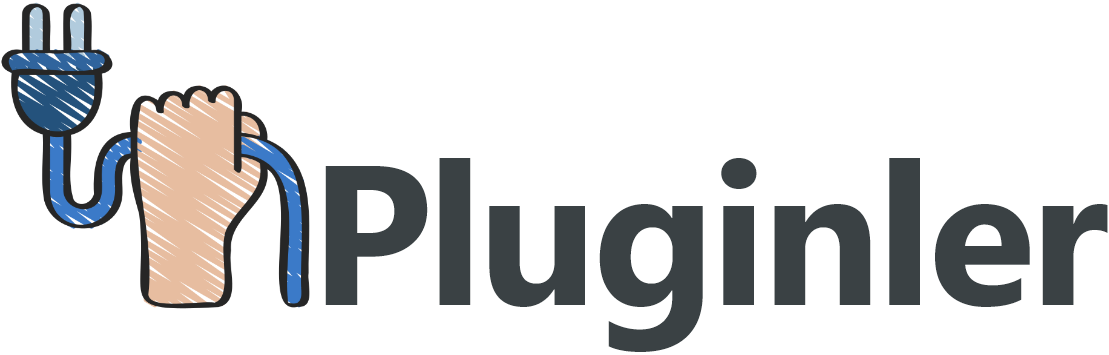How to Activate and License Premium WordPress Plugins
Are you tired of using free WordPress plugins that don’t offer the features you need? Do you want to take your website to the next level with premium plugins, but don’t know how to activate and license them? Look no further, as we have the ultimate guide to help you unlock the full potential of your WordPress site.
WordPress is one of the most popular content management systems in the world, and its extensive plugin directory offers a wide range of functionalities. However, many of these plugins have limited capabilities in their free versions, leaving users wanting more. Premium WordPress plugins, on the other hand, offer advanced features and support, but often come with activation and licensing processes that can be confusing for beginners.
If you’re ready to take your website to the next level with premium WordPress plugins, it’s crucial to understand how to activate and license them properly. In this article, we will walk you through the step-by-step process of unlocking the full potential of these plugins, ensuring that you can make the most out of your investment and enhance your website’s functionality. Say goodbye to limitations and hello to a fully optimized WordPress site.
What is a Premium WordPress Plugin?
A premium WordPress plugin refers to a plugin that offers enhanced functionality and advanced features compared to the free plugins available in the WordPress plugin repository. These premium plugins are developed by third-party companies or individuals and often require a one-time or recurring payment to access their full range of capabilities. They are designed to extend the functionality of a WordPress website, offering unique and customizable options to enhance the user experience.
Premium WordPress plugins often come with additional support and automatic updates to ensure compatibility with future versions of WordPress. These plugins are widely used by website owners and developers who require specific features not available in free plugins, allowing them to create professional and highly functional websites.
The Benefits of Activating and Licensing a Premium Plugin
Activating and licensing a premium plugin provides numerous benefits for both developers and users within the WordPress ecosystem.
Firstly, activating a premium plugin unlocks a range of premium features and advanced functionalities that are not available in the free version. These premium features enhance the performance and functionality of your website, helping you achieve your goals more effectively.
Licensing a premium plugin also promotes innovation and collaboration within the WordPress community. Developers invest their time and effort in creating high-quality plugins, and by licensing them, users support the continuation of their work. This encourages developers to create more innovative and efficient plugins, benefiting the entire WordPress ecosystem.
Moreover, licensing WordPress plugins and themes aligns with the open-source principles that underpin the WordPress community. By purchasing a license, users contribute to the sustainable development of open-source software. This helps maintain the free availability of many critical plugins and themes that are relied upon by millions of websites.
In conclusion, activating and licensing premium plugins not only grants access to advanced features but also fosters innovation, collaboration, and adherence to open-source principles. By supporting developers and the WordPress community, users contribute to the continual improvement of the platform.
Activating Your Premium Plugin
Activating a premium plugin is a simple process that enables you to unlock a range of premium features and advanced functionalities that are not available in the free version. By activating your premium plugin, you can enhance the performance and functionality of your website, helping you achieve your goals more effectively.
To activate your premium plugin, you will need a license key. The license key is a unique code that validates your purchase and grants you access to the premium features. After purchasing the premium plugin, you will receive a confirmation email that includes the license key.
To activate the plugin, go to your WordPress admin dashboard and navigate to the plugins section. Upload the plugin files by either selecting the plugin zip file from your computer or by manually uploading the files. Once uploaded, click on the activate button to activate the plugin.
Upon activation, you will be prompted to enter your license key. Enter the license key in the designated plugin license input field and click on the activate license button. The plugin will then send an activation request to the license server to validate the license key. The server will respond with the API response, indicating whether the license key is valid or not.
If the license key is valid, the plugin will be successfully activated, and you will gain access to all the premium features. If the license key is invalid, you will receive an error message, and you will need to double-check the license key or contact the plugin’s support team for assistance.
In conclusion, activating your premium plugin not only unlocks a multitude of premium features and advanced functionalities but also supports the developers behind the plugin, promotes innovation within the WordPress community, and aligns with the principles of open-source software. So, go ahead and activate your premium plugin to take your website to the next level.
Downloading the Plugin Files
To download premium WordPress plugin files, you have two methods available. The first method is to download them from the “Thank You Page” or the Purchase Confirmation Email that you receive after purchasing the plugin. In these communications, you will typically find a link or a button that you can click to initiate the download of the plugin files.
The second method is to access the plugin files in your user’s account on the website where you made the purchase. After logging into your account, navigate to the “Downloads” section or a similar area where you can find a list of all the premium plugins that you have purchased. From there, you can select the specific plugin you want to download and click on the download button.
Regardless of the method you choose, make sure to save the downloaded plugin files to your computer. These files usually come in a zip file format. Do not unzip the file; you will need to upload the plugin in its current zip format to your WordPress website.
Once you have downloaded the plugin files, you can proceed to the activation process as outlined in our previous content. By following these steps, you will be able to unlock the full functionality of your premium plugin and enjoy its advanced features on your WordPress website.
Uploading the Plugin to WordPress Dashboard
To activate and license premium WordPress plugins, the first step is to upload the plugin to your WordPress dashboard. After purchasing the plugin, you will typically receive a personalized link to download the plugin files.
To begin the installation process, save the downloaded plugin files to your computer. These files are usually in a zip file format. Do not unzip the file; you will need to upload the plugin in its current zip format to your WordPress website.
Next, log in to your WordPress dashboard. Navigate to the “Plugins” section, which is usually located on the left-hand side menu. Click on “Add New” and then select “Upload Plugin.”
Click on the “Choose File” button and locate the plugin zip file on your computer. Select the file and click the “Install Now” button. WordPress will then upload and install the plugin automatically.
Once the installation is complete, you will see a success message. Now it’s time to activate the plugin. On the plugins page, find the newly installed plugin and click the “Activate” button. The plugin will now be activated and ready to use on your WordPress website.
Remember, the process may vary slightly depending on the version of WordPress you are using. But, by following these steps, you should be able to successfully upload and activate your premium WordPress plugin to gain access to its premium features.
Entering Your License Key
To activate premium WordPress plugins, you’ll need to enter a license key on the plugin’s settings page. Start by logging into your WordPress Dashboard and navigating to the plugin’s settings.
Once you’ve located the plugin’s settings page, look for an option or field to enter your license key. This key is typically provided to you when you purchase the premium version of the plugin.
Simply enter the license key into the designated field and click on the “Save” or “Apply” button to save the settings. This step validates your license and activates the premium features of the plugin.
It’s important to note that the exact process may vary slightly depending on the plugin, but the general method remains the same. By entering your license key, you are granting access to the premium version and unlocking additional features for your website.
Following these steps will ensure that your premium WordPress plugin is properly activated and ready for use on your website. Enjoy the enhanced functionality and advanced features that come with your premium plugin license.
Validating the License Key
Validating the license key for your premium WordPress plugin is a crucial step to ensure that the plugin is authentic and valid. Here’s a step-by-step process to validate your license key:
1. Locate the plugin’s settings page in your WordPress admin dashboard. This is usually found under the “Plugins” or “Settings” menu.
2. Look for the option or field to enter your license key. The license key is typically provided to you when you purchase the premium version of the plugin.
3. Enter your license key into the designated field and click on the “Validate” or “Activate” button to initiate the validation process.
4. The plugin will check the status of the license key by querying the license server. This ensures that the key is still valid and active.
5. The server response will verify the authenticity of the license key. If the key is valid, the premium features of the plugin will be activated.
6. Some plugins may also verify the associated website URLs to prevent unauthorized use of the license key.
By following these steps, you can validate your license key and ensure that you have access to all the premium features offered by the plugin. Remember to always use a legitimate license key to support the developers and receive updates and support for your plugin.
Troubleshooting Common Error Messages
During the activation and licensing process of premium WordPress plugins, you may encounter some common error messages. Here are a few, along with troubleshooting steps to resolve them:
1. “Invalid License Key”: This error message indicates that the license key you entered is either incorrect or has expired. To troubleshoot, double-check the entered license key for typos or missing characters. If the key is correct, ensure that it is still valid and within its expiry date. If the issue persists, contact the plugin’s support team for further assistance.
2. “Unable to Activate”: If you receive this error message, it means that the plugin is unable to activate using the provided license key. To troubleshoot, confirm that you have entered the license key for the correct plugin. Additionally, ensure that the plugin version is compatible with your WordPress installation. If the problem persists, contact the plugin’s support team for guidance.
Remember, troubleshooting these errors involves verifying the accuracy of the license key and ensuring it is suitable for the specific plugin. If you still encounter difficulties, reaching out to the plugin’s support team will provide you with the necessary assistance to resolve the licensing issue.
Licensing Your Premium Plugin
Congratulations on investing in a premium WordPress plugin! Now it’s time to activate and license it to unlock the full range of premium features and benefits. In this guide, we will walk you through the necessary steps to ensure a smooth licensing process and make the most out of your plugin.
1. Obtaining the License Key: Upon purchasing a premium plugin, you will typically receive a license key via email or from the plugin’s website. This unique key is your ticket to accessing advanced functionalities and receiving automatic updates.
2. Activating the License: To activate your premium plugin, navigate to your WordPress admin dashboard and go to the plugin settings. Look for the License or Activation section, where you will find a designated field to enter your license key. Paste the key in the provided input and click the “Activate” or “Submit” button.
3. License Validation: After entering the license key, the plugin will communicate with the license server to validate the key’s authenticity. If the key is valid, you will receive a success message, indicating that your plugin is now licensed and ready to use.
4. Enjoying Premium Features: Once your premium plugin is activated and licensed, you can explore and utilize its advanced features. These may include enhanced customization options, access to exclusive templates or layouts, priority support, and regular updates to keep your plugin up to date.
By following these steps, you can quickly and easily activate and license your premium WordPress plugin, allowing you to tap into its full potential. Remember to keep your license key in a safe place, as you may need it for future updates or installations.
Understanding Software Licensing Terms & Conditions
Understanding and complying with the terms and conditions associated with software licensing for premium WordPress plugins is crucial for users. These terms outline the rights and responsibilities of both the plugin developer and the user, ensuring fair and legal use of the software.
By familiarizing yourself with the software licensing terms, you can avoid any unauthorized use or potential legal consequences. These terms often cover important aspects such as usage restrictions, redistribution rights, liability disclaimers, and intellectual property protection.
Typically, software licensing agreements include key elements such as:
1. License Type: The type of license granted, such as a single site license or a multi-site license.
2. Activation Limitations: The number of websites or domains the license can be activated on.
3. Support and Updates: The duration and extent of technical support and updates provided by the developer.
4. Usage Restrictions: Specific rules governing how the software can be used and any limitations on its use.
5. Ownership and Intellectual Property: Clarification of who holds the rights to the software and any restrictions on modifying or sublicensing.
Proper understanding of these terms and conditions protects both the plugin developer and the user. It ensures that the software is used within the agreed-upon parameters and prevents any misuse or unauthorized distribution. By complying with these terms, users maintain a mutually beneficial relationship with the plugin developer and can fully utilize the premium features and benefits of the plugins they have invested in.
Selecting the Appropriate License Type for Your Needs
When it comes to licensing WordPress plugins and themes, there are several different types available to suit different needs.
The most common license types include:
1. Commercial License: This type of license is typically used for premium plugins and themes that offer advanced features and dedicated support. With a commercial license, you usually have access to regular updates and priority customer support.
2. GPL (General Public License): GPL is an open-source software license that allows users to freely use, modify, and redistribute the software. Many WordPress plugins and themes are released under the GPL license, which means you can use them on unlimited websites and customize them as needed.
3. Custom Licenses: Some developers offer custom licenses for their products. These licenses may include additional restrictions or permissions based on the specific needs of the user or organization. Custom licenses can provide more flexibility than standard licenses, but they may also come with additional costs or limitations.
4. Customer Licenses: Some plugin and theme developers offer customer-specific licenses. These licenses are tailor-made for individual customers and may provide special features or support options.
When selecting the appropriate license type for your needs, consider factors such as the level of access to plugin updates, support, and customization. If you require regular updates and dedicated support, a commercial license may be the best option. If you prefer the freedom to modify and redistribute the software, a GPL license is a good choice.
Custom licenses and customer-specific licenses offer more flexibility but may come with additional considerations. Choose the license type that aligns with your specific requirements and budget.

Purchasing a Software License from an Online Store
Purchasing a Software License from an Online Store: A Step-by-Step Guide
1. Find an online store: Start by searching for an online store that offers the software license you are looking for. Make sure to choose a reputable store with positive customer reviews.
2. Browse available licenses: Once you have found a suitable online store, browse through their product catalog to find the specific software license you need. Check for details such as license type, duration, and pricing.
3. Add to cart and checkout: After selecting the desired license, add it to your cart and proceed to the checkout page. Here, you will usually be prompted to provide your personal details and payment information.
4. Complete the purchase: Follow the instructions provided on the checkout page to complete your purchase. Review your order summary and ensure that all details are correct before making the payment.
5. Receive license key: Once the payment is successfully processed, you will receive a confirmation email containing your software license key. This key is unique to your purchase and is essential for activating and using the software.
Benefits of Purchasing a Software License:
1. Easy management of activations: Purchasing a software license allows you to manage your activations efficiently. You can easily activate the software on multiple devices or domains, depending on the license terms.
2. Recurring payments: Many online stores offer subscription-based licenses, allowing you to pay for the software on a recurring basis. This ensures that you have access to regular updates and support from the developers.
The Increasing Popularity of Software License Keys in WordPress:
Software license keys have gained popularity in the WordPress ecosystem due to several reasons. For developers, selling plugins and themes with license keys provides a secure and convenient way to manage customer activations and prevent unauthorized usage. It also allows for easy distribution of updates and advanced features.
As for users, purchasing software with license keys ensures that they are using legitimate copies of the products and can benefit from ongoing support and updates from the developers. Overall, software licenses have become an essential component of the WordPress ecosystem, benefiting both developers and users alike.

Registering Your Product Reference and Email Address at the License Server
To register your product reference and email address at the license server, follow these step-by-step instructions:
1. Access the license server: Go to the website of the plugin developer or provider and navigate to the license server page. This is usually found in the support or account section of the website.
2. Login or create an account: If you already have an account, log in using your credentials. If not, create a new account by providing the necessary details such as your name, email address, and a secure password.
3. Locate the registration section: Once logged in, locate the registration section on the license server page. This is where you will enter your product reference and email address.
4. Enter the product reference: The product reference is typically provided in the confirmation email or on the purchase receipt. Copy and paste the product reference into the designated field on the license server page.
5. Add your email address: Enter the email address associated with your purchase in the appropriate field. This is important as it will be used for communication regarding your license and any updates or support.
6. Submit the information: After entering the product reference and email address, click on the submit or register button to complete the registration process.
By following these simple steps, you can register your product reference and email address at the license server, ensuring that you have a valid and active license for your premium WordPress plugin.

Submitting an Activation Request with the License Server
To submit an activation request with the License Server, follow these steps:
1. Access the License Server: Visit the website of the plugin developer or provider and find the License Server page.
2. Login or create an account: If you don’t have an account, create one by providing your name, email address, and password. If you already have an account, simply log in using your credentials.
3. Locate the activation section: Once logged in, navigate to the activation section on the License Server page. This is where you can initiate the activation process.
4. Submit activation request: Enter the required information, such as the product reference and your email address associated with the purchase. This information is usually provided in the confirmation email or purchase receipt.
5. Provide additional parameters: Depending on the License Server, you may have the option to specify additional parameters like the transaction ID for referencing a specific purchase event.
6. Complete the activation: Click on the submit or activate button to send your activation request to the License Server. Once validated, the server will generate a valid license key for your premium WordPress plugin.
By following these steps, you can easily submit an activation request with the License Server and obtain a valid license key to unlock the premium features of your plugin.
Receiving Confirmation of Successful Activation
7. Receive confirmation of successful activation: After submitting the activation request, the License Server will process the request and generate a response. The response will typically include a confirmation message stating that the activation was successful. This confirmation may be displayed on the License Server page or sent to your email address.
8. Sending the license activation query: To check the license status and activate the premium WordPress plugin on your website, the license activation query is sent to the License Server using the ‘wp_remote_get’ function. This function allows your WordPress site to make HTTP requests to external servers.
9. Handling the server response: The License Server will respond to the activation query with a JSON return value. To access the necessary information from the JSON response, you need to decode the return value. Here’s a sample code snippet that demonstrates how to decode the return value:
“`php
$response = wp_remote_get( $license_activation_query );
$json_response = wp_remote_retrieve_body( $response );
$decoded_response = json_decode( $json_response, true );
“`
By decoding the JSON return value, you can extract relevant details such as the activation status, license expiry date, and any additional information provided by the License Server.
With these steps, you can easily activate and license premium WordPress plugins. Remember to follow the instructions provided by the plugin developer or provider to ensure a smooth activation process.
Overview of Licensing WordPress Plugins and Themes
Licensing WordPress plugins and themes is an essential process that ensures compliance with terms and conditions, protects intellectual property, and enables support and updates for users. By acquiring a valid license, users gain access to premium features, plugin files, and automatic updates, enhancing the functionality and security of their WordPress websites.
Licensing WordPress plugins and themes involves a few simple steps. First, users need to purchase the premium version of the plugin or theme from a reputable provider. Upon completion of the purchase, users receive a license key, usually delivered via email. This license key serves as a unique identifier for the user and the product.
To activate the license, users navigate to their WordPress admin dashboard, locate the plugin or theme, and enter the license key in the designated area. After submitting the license key, the plugin or theme sends an activation request to the license server. The license server verifies the license key’s validity and responds with an activation status.
One popular solution for easy license management is the Elite Licenser plugin. It provides an intuitive interface for managing licenses, allowing users to easily activate, edit, or delete licenses for their plugins and themes. With Elite Licenser, users can import license keys, generate custom licenses, and view a list of all registered licenses.
Overall, licensing WordPress plugins and themes offers numerous benefits. It promotes innovation and collaboration within the WordPress community by supporting developers’ efforts and providing a framework for fair usage. Additionally, licensing ensures users receive support and updates, keeping their websites secure and up to date with the latest features and improvements.
Final Thoughts
Licensing WordPress plugins and themes is a straightforward process that ensures compliance with terms and conditions, protects intellectual property, and keeps websites secure. By following the steps outlined in this article, users can easily activate and license premium WordPress plugins and themes. With solutions such as Elite Licenser, managing licenses for all of your WordPress plugins and themes has never been easier!