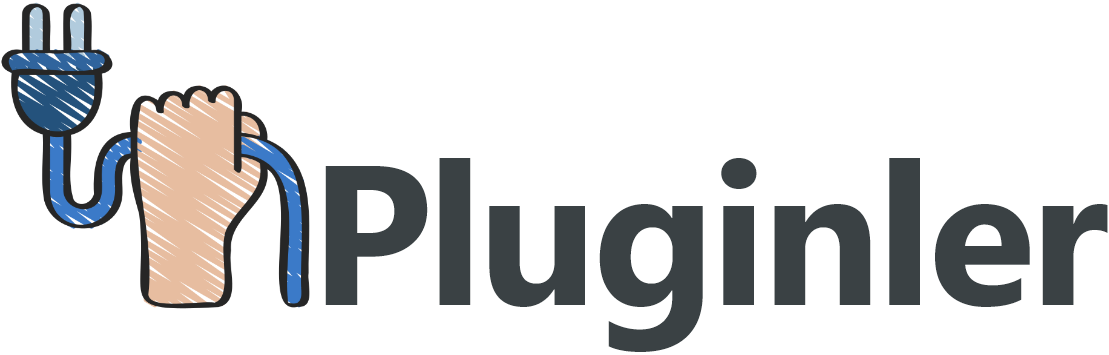How to Make the Most of GPL Plugins for WordPress Customization
Are you struggling to customize your WordPress website? Do you want to take advantage of GPL plugins but are unsure how to make the most of them? Look no further, as we have all the information you need to optimize your WordPress customization using GPL plugins.
WordPress is a popular content management system that allows users to easily create and customize their websites. GPL (General Public License) plugins are a valuable resource for WordPress customization, offering a wide range of functionalities and features. However, many users are unsure how to effectively utilize these plugins to their advantage.
In this article, we will explore the various ways you can make the most of GPL plugins for WordPress customization. From understanding the benefits of GPL plugins to effectively implementing them on your website, we will provide you with the knowledge and tools to enhance your WordPress experience and create a website that stands out from the rest. So, let’s dive in and discover how to leverage GPL plugins for optimal WordPress customization.
WordPress and GPL – Everything You Need to Know
WordPress is a popular content management system that allows users to create and customize websites without any coding knowledge. One of the key features of WordPress is the ability to use plugins to extend its functionality.
GPL plugins, or plugins released under the GNU General Public License, are widely available for WordPress customization. In this article, we will explore how to make the most of GPL plugins for WordPress customization and take a closer look at the benefits they offer.
Understanding GPL and its implications:
Before diving into GPL plugins for WordPress customization, it is important to understand the GNU General Public License and its implications. GPL is a free software license that allows users to use, modify, and distribute software freely. When it comes to WordPress, this means that users can modify and distribute plugins released under GPL without any restrictions.
How to find and install GPL plugins:
There is a wide range of GPL plugins available for WordPress customization. They can be found in the official WordPress plugin directory as well as on third-party websites. To install a GPL plugin, simply download the plugin’s ZIP file and upload it to your WordPress website. Once uploaded, activate the plugin from the WordPress dashboard.
Customizing your website using GPL plugins:
GPL plugins offer a wide range of advanced features that can be used to customize your WordPress website. These features include custom page templates, countdown timers, e-commerce plugins, and more. By utilizing GPL plugins, you can transform your website into a highly functional and visually appealing platform.
Maintaining GPL plugins:
It is important to keep GPL plugins up to date to ensure compatibility and security. Many GPL plugins offer automatic updates, making it easy to stay current. Additionally, GPL plugins provide complete control over the customization process, allowing you to make changes according to your requirements.
Benefits of Using GPL Plugins for WordPress Customization
One of the major advantages of using GPL plugins for WordPress customization is the freedom it provides in terms of licensing. WordPress itself is released under the GNU General Public License (GPL), which means that users have the rights to use, modify, and distribute the software freely. This extends to plugins as well, allowing users to customize their websites without any restrictions.
GPL plugins offer a wide range of options and advanced features to enhance the functionality and appearance of your WordPress website. Whether you need custom page templates, countdown timers, or e-commerce plugins, GPL plugins provide the tools to meet your specific requirements. This level of customization allows your website to stand out and provide a unique user experience.
Another benefit of GPL plugins is that they can be installed on an unlimited number of sites. This allows you to make use of the plugins across multiple projects or clients, saving both time and money. Additionally, GPL plugins are compatible with popular themes such as Beaver Builder, Divi Builder, and Visual Builder, ensuring seamless integration and a cohesive design.
Finding the Best GPL Plugin for Your Needs
When it comes to finding the best GPL plugin for your WordPress customization needs, there are a few key factors to consider. The wide range of options and advanced features available make it important to carefully evaluate your specific requirements. Whether it’s custom page templates, ecommerce plugins, or countdown timers, choose a plugin that offers the functionality you need to enhance your website.
Additionally, consider compatibility with popular themes such as Beaver Builder, Divi Builder, and Visual Builder for seamless integration. Finally, ensure that the plugin you choose can be installed on an unlimited number of sites, allowing you the flexibility and freedom to use it across multiple projects or clients.
By keeping these considerations in mind, you can find the best GPL plugin to meet your unique needs and take your WordPress customization to the next level.
Research Popular Themes and Plugins
When it comes to customizing your WordPress website, there are several popular themes and plugins that offer a wide range of options and advanced features. These themes and plugins have gained popularity due to their ability to cater to various customization needs.
One such popular theme is Divi by Elegant Themes. Divi is known for its drag-and-drop builder and extensive options panel, allowing users to easily customize their website’s layout, colors, and fonts. With its advanced features like the Divi Builder and Theme Customizer, Divi is a popular choice for both beginners and experienced users.
Another popular theme is Avada by ThemeFusion. Avada offers a vast array of customization options, including the ability to change layouts, colors, and even create custom page templates. With its Fusion Builder and Fusion Theme Options, Avada provides advanced customization features that make it a top choice for many users.
As for plugins, two popular options for customization needs are Beaver Builder and Elementor. These plugins allow users to easily create custom pages and layouts using a drag-and-drop interface. With features like live editing, custom colors, and advanced styling options, Beaver Builder and Elementor are favored by many for their flexibility and ease of use.

Check the Plugin Headers and Source Code
When it comes to customizing your WordPress website using GPL plugins, it’s important to check the plugin headers and source code. By doing so, you can ensure compatibility and understand the functionality of the plugin before installation.
The plugin headers contain essential information about the plugin, such as its name, version, author, and description. These details give you a quick overview of what the plugin is all about and who developed it. It’s important to read this information carefully to ensure that the plugin aligns with your customization needs.
Reviewing the source code is equally important. This allows you to familiarize yourself with the plugin’s code structure and functionality. By understanding the code, you can make the necessary adjustments or modifications to match your specific customization requirements.
Checking the plugin headers and source code helps you ensure compatibility with your WordPress version and other themes or plugins you have installed. It also gives you a deeper understanding of how the plugin functions, allowing you to make informed decisions about its use.
Understand Software Licenses and License Blocks
Understanding software licenses and license blocks is crucial when working with GPL plugins for WordPress customization. These licenses govern the permissions, terms, and conditions for using and modifying the plugins.
Software licenses indicate what you are allowed to do with the plugin, such as whether you can use it for personal or commercial purposes, modify it, or distribute it. The GPL (General Public License), commonly used for WordPress plugins, grants users the freedom to use, modify, and distribute the software.
License blocks play a significant role in clarifying the licensing terms of a plugin. It is a common practice to include a license block comment near the top of the main plugin file. This block clearly states the license being used, often referring to the GPL license.
By carefully examining the software licenses and license blocks, you can ensure that you are complying with the terms of use and understand any limitations or restrictions imposed by the plugin’s developers. This knowledge is essential to avoid legal actions and conflicts related to the usage and distribution of GPL plugins for WordPress customization.
Consider Compatibility with Other Licenses
When choosing a GPL plugin for WordPress customization, it is crucial to consider compatibility with other licenses. Not all licenses are compatible with the GPL, and using a non-GPL-compatible license without proper authorization can lead to legal action.
There are five general types of software licenses: public domain, permissive, LGPL (Lesser General Public License), copyleft, and proprietary. Each license has its own terms, restrictions, and requirements for usage and distribution.
To avoid potential issues, it is essential to ensure that the GPL plugin you are using is compatible with the licenses of any other software or themes you are incorporating into your website. This ensures that all components work together harmoniously and legally.
By taking the time to consider compatibility with other licenses, you can prevent legal complications and conflicts down the line. Always review the license terms and seek proper authorization if needed. This way, you can make the most of GPL plugins for WordPress customization while staying compliant with the law.
Getting Started with a GPL Plugin
Using GPL plugins for WordPress customization can offer a wide range of advanced features and functionalities to enhance your website. However, getting started with a GPL plugin requires some understanding of the process. Here are some steps to help you make the most of GPL plugins for your website customization needs.
1. Choose a GPL Plugin: Search for popular themes or plugins that align with your requirements and are released under a GPL license. As GPL allows you to use, modify, and distribute the software freely, it provides the flexibility needed for customization.
2. Install the Plugin: Once you have selected a suitable GPL plugin, download the plugin file from a reputable source. Access your WordPress dashboard and navigate to “Plugins” and then select “Add New.” Upload the plugin file, and click on “Install Now.” Once installed, activate the plugin.
3. Understand the Plugin Structure: Each plugin will consist of various files, including PHP files, CSS files, and a readme file. Familiarize yourself with the structure and the purpose of each file to understand how the plugin functions and how you can customize it.
4. Explore the Plugin’s Features: Take the time to explore the plugin’s features and settings. Depending on the plugin, you may find options for custom colors, custom page templates, countdown timers, and more. Experiment with different settings to achieve the desired look and functionality for your website.
5. Customize the Plugin: To further tailor the plugin to your needs, you may need to modify the plugin code or create custom CSS styles. It is recommended to create a child theme before making any modifications to the plugin’s code or styles. This ensures that your customization remains intact even after plugin updates.
By following these steps, you can get started with a GPL plugin and maximize its potential in customizing your WordPress website. Remember to always stay within the limits of the GPL license and ensure compatibility with other software and themes to avoid any legal issues.

Install the Plugin on an Unlimited Number of Sites
When it comes to installing a GPL plugin on an unlimited number of sites, you have complete control and freedom. The GPL license allows you to use, modify, and distribute the software freely, without any restrictions on the number of sites you can install it on.
To install a GPL plugin on multiple sites, you simply need to follow these steps:
1. Download the Plugin: Choose a GPL plugin that suits your needs and download the plugin file from a reputable source.
2. Access Your WordPress Dashboard: Log in to the WordPress dashboard of the site where you want to install the plugin.
3. Navigate to “Plugins” and Select “Add New”: In the WordPress dashboard, go to the “Plugins” section and click on “Add New.”
4. Upload the Plugin File: Click on the “Upload Plugin” button and then choose the plugin file you downloaded. Click on “Install Now” to start the installation process.
5. Activate the Plugin: After the plugin is installed, click on the “Activate” button to activate it on your site.
By following these steps, you can easily install a GPL plugin on an unlimited number of sites and take advantage of its advanced features and functionalities.
It’s important to note that software licenses, including GPL, grant you the rights to use, modify, and distribute the software. This means you can customize the plugin to fit your needs and install it on as many sites as you want without any legal implications.
To ensure compatibility with different themes and plugins, it’s recommended to use popular GPL plugins that are widely used and tested by the community. These plugins are more likely to work seamlessly with various themes and other plugins.
Moreover, accessing previous versions of the plugin may be necessary in certain cases. It allows you to roll back to a stable version if the latest update causes compatibility issues or introduces bugs. Some plugin directories or websites may provide options to download previous versions.
Keeping the plugin updated with automatic updates is crucial for security and performance reasons. Developers often release updates to fix bugs, improve functionality, and address security vulnerabilities. Enabling automatic updates ensures that you receive these updates without manual intervention, providing a smooth and secure experience.
By following these steps and considering the importance of software licenses, compatibility, accessing previous versions, and enabling automatic updates, you can make the most of GPL plugins on an unlimited number of sites.
Explore Advanced Features and Wide Range of Options
GPL plugins for WordPress customization offer a wide range of advanced features and options to enhance the functionality and flexibility of your website. These plugins provide a powerful toolset that allows you to customize your site to meet your specific needs.
With GPL plugins, you have access to an extensive library of plugins that offer advanced features such as custom page templates, countdown timers, and ecommerce plugins. These features allow you to create a unique and dynamic website that stands out from the competition.
Moreover, GPL plugins are compatible with popular themes such as Divi and builders like Beaver Builder, Divi Builder, and Visual Builder. These themes and builders offer drag-and-drop functionality, allowing you to easily customize your site’s design without any coding knowledge. Divi, for example, provides a wide range of pre-made layouts and customization options, making it easy to create a stunning website.
By utilizing GPL plugins, you have complete control over your website’s design and functionality. You can customize colors, add custom CSS, and even modify the source code to create a truly unique website that fits your brand.
Utilize Beaver Builder, Divi Builder, or Visual Builder
To make the most of GPL plugins for WordPress customization, you can harness the power of popular builders like Beaver Builder, Divi Builder, or Visual Builder. These builders offer a user-friendly drag-and-drop interface that enables you to customize your website design without any coding skills required.
Beaver Builder is known for its simplicity and speed. With its wide range of pre-built templates and modules, you can easily create stunning pages. It seamlessly integrates with GPL plugins, giving you access to advanced features like custom page templates and countdown timers.
Divi Builder, on the other hand, offers a wealth of customization options. It provides a library of pre-made layouts and modules, allowing you to easily create a unique website. When paired with GPL plugins, you can enhance your site’s functionality with ecommerce plugins or other advanced features.
Visual Builder is another powerful option. It allows you to edit your website in real-time, making the customization process quick and intuitive. By integrating Visual Builder with GPL plugins, you have endless possibilities to customize your website according to your specific needs.
To integrate these builders with GPL plugins, simply install and activate the builder plugin. Then, browse the builder’s library of modules and select the desired GPL plugin functionality. It’s as simple as dragging and dropping the module onto your page and configuring its settings.
By utilizing GPL plugins and builders like Beaver Builder, Divi Builder, or Visual Builder, you can take advantage of advanced features and customization options, creating a truly unique and dynamic website.
Working with the Plugin Files
When it comes to working with GPL plugins for WordPress customization, understanding the plugin files is essential. The plugin files contain the code and resources that make the plugin work.
By familiarizing yourself with the different files and their purposes, you can effectively customize and enhance the functionality of your WordPress site.
In this article, we will explore the various aspects of working with plugin files, including understanding the structure of the plugin folder, the importance of the plugin file headers, and how to customize the plugin code to suit your needs. Let’s dive in and learn how to make the most of GPL plugins for WordPress customization.
Locate PHP Files and CSS Files
To locate PHP files and CSS files in a GPL plugin for WordPress customization, you can follow these steps:
1. Check the plugin’s documentation or readme file: This will provide you with information about the plugin’s folder and directory.
2. Identify the plugin folder and directory: Once you have the information from the documentation, navigate to the plugin folder in your WordPress installation. The plugin directory should be located inside the “wp-content/plugins” folder.
3. Look for PHP files: Inside the plugin folder, search for files with the .php extension. These are the PHP files that contain the plugin’s code. You can use a file manager or a code editor to open and modify these files as needed.
4. Locate CSS files: Similarly, search for files with the .css extension. These files contain the CSS styles that are applied to the plugin’s elements. Open them in a code editor to customize the styles according to your requirements.
By following these steps, you can easily locate the PHP files and CSS files in a GPL plugin for WordPress customization. Remember to make a backup of the original files before making any modifications for a safer customization process.
Read Through Code Snippets and Edit as Necessary
Once you have located the PHP files of the plugin, you may need to read through code snippets to understand how the plugin functions. Carefully analyzing the code will give you insights into its logic and structure, allowing you to make the necessary edits or customizations.
When editing code snippets, it is crucial to prioritize data security. Sanitizing and escaping user input is essential to prevent potential vulnerabilities such as SQL injections or cross-site scripting (XSS) attacks. WordPress provides functions like `sanitize_text_field()` and `esc_html()` to help you ensure the security of user-submitted data.
Additionally, leveraging the power of the WordPress database abstraction class, known as wpdb, is recommended. Using wpdb ensures that all database operations are safe, secure, and compatible with different database management systems.
Considering internationalization is also important. By using built-in localization functions like `__()` and `esc_html__(),` you can make your code translatable and cater to a global audience.
To maintain code organization and avoid conflicts with other themes or plugins, it is advisable to prefix your custom functions and variables. This practice will help prevent naming collisions and make your code more readable and organized.
By understanding how to read and edit code snippets, sanitizing and escaping user input, utilizing the wpdb class, considering internationalization, and prefixing your functions, you can make the most of GPL plugins for WordPress customization while ensuring the security and efficiency of your website.
Check for Automatic Updates or Access Previous Versions
To make the most of GPL plugins for WordPress customization, it’s essential to know how to check for automatic updates or access previous versions of a plugin or theme. This ensures that you have the latest features and security patches, or a backup option if needed.
Many developers offer automatic updates for their plugins, making it easier to stay up-to-date. One such solution is Appsero, which integrates their software development kit (SDK) into plugins and themes. With Appsero, valid license key holders can receive automatic updates directly to their WordPress dashboard, ensuring they always have access to the latest version without any hassle.
However, there may be instances where you need to revert to a previous version of a plugin or theme. This could be due to compatibility issues or the need to roll back to a stable version. In such cases, it’s helpful to have the option to download previous versions of the software as a backup.
By checking for automatic updates and having access to previous versions, you have complete control over your WordPress customization. Whether you opt for automatic updates through platforms like Appsero or manually download previous versions, these options give you flexibility and the assurance that you’re using the most suitable version for your needs.
How to apply the GPL
The GNU General Public License (GPL) is a widely used software license that allows users to freely use, modify, and distribute software. Applying the GPL license to your WordPress plugins can provide a number of advantages, such as flexibility, customization, and compatibility with other GPL-licensed software. To apply the GPL license to your WordPress plugins, follow these steps:
1. Understand the GPL: Familiarize yourself with the terms and conditions of the GPL license. This includes understanding the different versions of the license and their requirements.
2. Include GPL headers: In the PHP files of your plugin, insert GPL headers to clearly indicate that your software is licensed under the GPL. These headers should include information such as the plugin’s name, author, copyright statement, and a link to the full text of the GPL license.
3. Provide the source code: As per the GPL license, you must make the source code of your plugin available to users. This can be done by including the PHP files in a plugin folder and providing a link to download the plugin’s source code.
4. Mention GPL in readme file: Include a clear statement in your plugin’s readme file stating that the software is released under the GPL license. This helps users understand their rights and obligations when using your plugin.
5. Include license block: Add a license block to your plugin’s main PHP file to provide information about the GPL license and its terms. This block should include the copyright notice, license text, and any additional notices or disclaimers.
By following these steps, you can effectively apply the GPL license to your WordPress plugins and ensure that your software remains compatible with the WordPress ecosystem while giving users the freedom to use and customize it according to their needs.
What often happens in practice
What often happens in practice when applying the GPL to WordPress plugins is that the copyright and licensing statements are added to a single or primary file, rather than all files in the plugin. This is due to the fact that plugins can consist of a large number of distinct files, making it impractical and cumbersome to add the statements to each individual file.
While this approach may seem convenient, it does come with some risks. One of the main risks is that users may not be aware of the source, copyright owner, and permissions of the plugin. If the copyright and licensing statements are only present in the main file, users may mistakenly assume that all files within the plugin are governed by the same license, when in fact they may have different licenses or restrictions.
To mitigate these risks, plugin developers should clearly indicate in the main file that other files within the plugin may have different copyrights and licenses. They should also include a list of the files and their respective copyrights and licenses, either in the main file or in a separate document included with the plugin.
By providing this information, users can have a better understanding of the source and licensing of the plugin, and can make informed decisions regarding its usage and customization.
Suggested approaches and requirements on WordPress.org
WordPress.org has specific requirements and suggested approaches for using GPL plugins to ensure compliance with the open-source license. These guidelines are crucial for developers who want their themes or plugins to be listed in the WordPress.org repository.
First and foremost, developers should clearly state the licensing information in the main file of the plugin. This includes indicating the GPL license and any other licenses or restrictions that may apply to different files within the plugin. This is essential for users to understand the source, copyright owner, and permissions of the plugin.
Additionally, developers should adhere to the WordPress PHP coding standards and follow the best practices recommended by WordPress.org. This includes using the correct tools and utilizing a boilerplate for plugin development. Regular updates should be made to ensure compliance with the evolving requirements.
By understanding and following these requirements, developers can have their themes or plugins listed in the WordPress.org repository. This provides users with a trusted source of plugins that are compatible, secure, and reliable.
Overall, it is crucial for developers to familiarize themselves with the specific guidelines and best practices set forth by WordPress.org. This ensures not only compliance with the GPL license but also provides users with high-quality plugins that are supported and maintained.
Final Thoughts
By understanding the different requirements and best practices for using GPL plugins, developers can effectively apply the license to their WordPress plugins. This allows users to take advantage of the freedom offered by the open-source license while ensuring compatibility with the WordPress ecosystem. Following these steps will also ensure that developers can have their themes or plugins listed in the official WordPress repository and give users a trusted source of high-quality plugins.