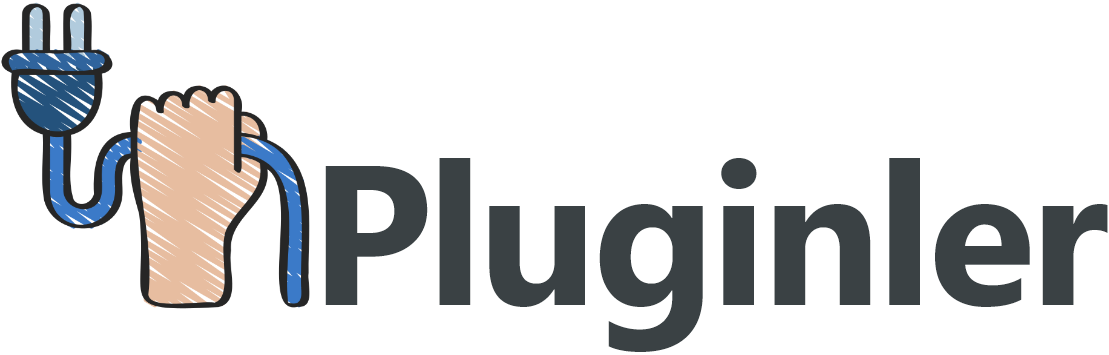How to Customize GPL Themes to Match Your Brand’s Identity
Are you tired of using generic themes for your website that don’t reflect your brand’s unique identity? If you’re using a GPL theme, there’s good news – you can easily customize it to match your brand’s style and personality.
When it comes to creating a strong brand image, consistency is key. Your website is often the first point of contact for potential customers, so it’s important to make a lasting impression. GPL themes offer a flexible and cost-effective solution for website design, but many businesses struggle to make them align with their brand’s identity.
In this article, we will explore how you can personalize and customize GPL themes to ensure they reflect your brand’s identity. By making small adjustments and adding your own unique touch, you can create a website that not only looks professional but also resonates with your target audience. Say goodbye to generic themes and hello to a website that truly represents your brand.
What is a GPL Theme?
A GPL theme is a type of theme that is distributed under the GNU General Public License (GPL). This license allows users to use, modify, and distribute the theme according to their needs, hence the term “GPL” theme. These themes are often designed for use with popular content management systems (CMS) such as WordPress, Joomla, or Drupal.
They offer a wide range of design elements and templates that can be customized to match your brand’s identity. Whether you are looking for a premium multipurpose theme or a minimalist design, GPL themes provide flexibility and versatility. With customizable options such as background color, color schemes, and responsive layouts, you can create a seamless user experience that aligns with your brand.
Additionally, with the ability to add custom code, you can further personalize your theme and optimize it for search engines. By customizing a GPL theme, you can create a unique and visually appealing website that reflects your brand’s identity and engages your audience.

Why Customize a GPL Theme?
Customizing a GPL theme can be a game-changer for your brand’s online presence. Whether you’re a blogger, small business owner, or e-commerce entrepreneur, having a unique and tailored website that aligns with your brand’s identity is crucial. This not only sets you apart from the competition but also gives you the flexibility to design your site exactly how you envision it.
One of the major advantages of using GPL themes is their wide range and versatility. With thousands of free and premium themes available, you have the freedom to choose a multipurpose theme that suits your needs. However, simply selecting a pre-built theme is not enough if you want your website to truly stand out.
Customizing a GPL theme allows you to modify various design elements to match your brand’s color schemes and overall aesthetic. From the background color to the link colors, you can tweak every aspect of the template file to reflect your unique brand identity.
Furthermore, a custom theme ensures a seamless user experience. By customizing the theme’s code and template files, you can create a website that is not only visually appealing but also user-friendly. You have the freedom to add custom code and make changes to the theme’s layout and functionality, allowing you to create an intuitive and engaging user interface.
Besides the visual elements, customizing a GPL theme also allows you to optimize your website for search engines. By customizing the theme’s files and settings, you can implement search engine optimization (SEO) best practices. This includes adding meta tags, optimizing headings, integrating a responsive layout for different screen sizes, and ensuring your website loads quickly.
Customizing your GPL theme also gives you the opportunity to emphasize your brand’s message and values. Whether you prefer a minimalist design or want to showcase your portfolio with quality images, a customized theme enables you to create a website that accurately represents your brand’s unique identity and enhances your online presence.
Understanding Your Brand’s Identity
Before you begin customizing your GPL theme, it’s crucial to have a deep understanding of your brand’s identity. This includes identifying your brand’s values, target audience, and overall aesthetic. By understanding your brand’s identity, you can make informed decisions when customizing your theme, ensuring that it accurately represents who you are and what you stand for.
Additionally, understanding your brand’s identity allows you to align your customization choices with your brand’s messaging and goals, creating a cohesive and impactful online presence.
Researching Your Target Audience
Understanding your target audience plays a crucial role in customizing a GPL theme to match your brand’s identity. By gaining insight into your audience’s preferences, interests, and behaviors, you can create a website experience that resonates with them and enhances their engagement with your brand.
To begin researching your target audience, start by analyzing demographics. Identify the age, gender, location, and other relevant characteristics of your ideal customers. This information will help you make design decisions that align with their preferences.
Next, conduct surveys or interviews to gather qualitative data. Ask your audience about their likes, dislikes, and expectations from a website. This information can provide valuable insights into their design preferences and help you make informed decisions while customizing the theme.
Studying your competitors is another valuable research method. Analyze their websites and look for design elements that resonate with your target audience. Take note of color schemes, layout choices, and typography that align with your brand’s identity.
Leverage analytics tools to gain a deeper understanding of your target audience. Analyze website metrics such as bounce rate, session duration, and most popular pages. This data can reveal patterns and preferences that can guide your customization decisions.
Choosing the Right Color Scheme
Choosing the right color scheme for your customized GPL theme is crucial in creating a visually appealing and memorable website that aligns with your brand’s identity. Color has a powerful impact on brand recognition and user experience, making it an important aspect to consider in the customization process.
Color plays a significant role in brand recognition as it helps establish a visual connection between your website and your brand. Consistently incorporating your brand’s colors across your website creates familiarity and strengthens brand recognition.
In terms of user experience, color can greatly influence how users perceive and interact with your website. Different colors evoke different emotions and reactions, so it’s important to choose colors that resonate with your target audience. Consider their preferences and the kind of emotions you want to evoke.
For example, bright and vibrant colors may be suitable for young and energetic audiences, while muted and neutral colors might be preferred by a more mature and sophisticated audience.
Other key factors to consider when selecting a color scheme include readability and accessibility. Ensure that the color combinations you choose provide good contrast and are easy to read, especially for text elements on your website. This is particularly important for users with visual impairments who might rely on screen readers.
To simplify the process, many GPL themes include color pickers in the theme customizer. These color pickers allow you to easily choose and apply colors to different elements of your website, ensuring a consistent and harmonious color scheme throughout.
Remember, selecting the right color scheme for your customized GPL theme not only enhances brand recognition but also improves the overall user experience. By considering your brand identity and target audience preferences, and utilizing the color pickers available, you can create a visually stunning and engaging website.
Incorporating Quality Images and Logos
Incorporating quality images and logos into your GPL theme is essential for creating a visually appealing and professional-looking website. Here’s how you can seamlessly integrate them into your theme:
1. Choose high-quality images and logos: Start by selecting high-resolution images and logos that are relevant to your brand and website. These images should be visually engaging and help convey your brand’s message effectively.
2. Customize logo color: If the color of your logo doesn’t match the color scheme of your GPL theme, you can easily customize it to create a cohesive look. Most GPL themes allow you to adjust the logo color in the theme settings or through the theme customizer. Look for the “Logo Settings” or “Branding” options and locate the color picker to choose the desired color for your logo.
3. Adding images/logos using the Image widget in the Theme Customizer: Access the WordPress Theme Customizer by navigating to “Appearance” and then “Customize”. Find the “Widgets” or “Theme Options” section and select the “Image” widget. From there, you can upload your image/logo file and apply it to the desired section of your website, such as the header or sidebar.
4. Customizing with the Custom HTML widget: Another way to incorporate custom design elements, like a unique email signup form, is by using the Custom HTML widget. In the Theme Customizer, add the Custom HTML widget to the appropriate widget area (such as the sidebar or footer). Then, you can paste your custom HTML code, such as the form code provided by your email marketing provider, to add the desired design.
Crafting the Perfect User Experience
When it comes to customizing a WordPress theme, crafting the perfect user experience is crucial. By paying attention to key components, you can ensure a seamless and tailored experience for your audience.
One important aspect is customizing widgets. WordPress themes often come with a variety of widget areas, such as the sidebar or footer, where you can add functionality and design elements. Utilize these widget areas to their full potential by adding widgets that enhance the user experience. For example, you can incorporate social media widgets to promote engagement, or a post carousel widget to display your latest content in an attractive manner.
Another way to enhance user experience is by adding custom HTML for unique design elements. This allows you to inject your own code into specific areas of your website. For instance, you can insert a custom email signup form using the Custom HTML widget. This enables you to create a visually appealing and seamlessly integrated email capture system.

Design Elements of Your Theme
When it comes to customizing your GPL theme to match your brand’s identity, one important aspect to consider is the design elements of your theme. These elements are what give your website its unique look and feel, and they play a crucial role in creating a seamless user experience for your visitors.
The first design element you can customize is the background color or image. This is the foundation of your website’s visual appearance, and choosing the right color or image can set the tone for your brand. Customizing the background color or image can be done easily through the theme settings or by editing the template file.
Another design element to consider is the color scheme of your theme. This includes the link colors, primary color, and any other color pickers that are part of your theme. By selecting colors that align with your brand, you can create a cohesive and visually appealing website.
In addition to colors, you can also customize the layout and styling of various elements, such as the header, footer, and sidebar. Many GPL themes come with options to modify these areas, allowing you to create a layout that suits your brand’s identity.
Finally, don’t forget about the importance of high-quality images in your theme. Whether it’s a slider on the homepage, a featured image for blog posts, or product images for an online store, using high-quality images can significantly enhance the overall look and feel of your website.
Customizing the design elements of your GPL theme is a great way to create a website that truly reflects your brand’s identity. With the wide range of customization options available, you can easily tailor your theme to fit your brand’s unique style and create a seamless user experience for your visitors.
Setting Up the Homepage Layout
Setting up the homepage layout for your GPL theme is an essential step in customizing your website to match your brand’s identity. Your homepage layout determines how your website’s content is displayed and organized, making it crucial to create a visually appealing and user-friendly design.
Most GPL themes offer three options for homepage layouts: standard, grid, and full-width grid. The standard layout typically includes a featured image or slider at the top, followed by sections for recent blog posts or featured content. The grid layout arranges your content in a grid-like fashion, perfect for showcasing multiple products or portfolio items. The full-width grid layout expands the content to fill the entire width of the page, providing a more immersive and impactful display.
To set up your desired homepage layout, access the theme’s customizer options. In the WordPress dashboard, go to “Appearance” and click on “Customize.” From there, navigate to the section that allows you to modify your homepage layout. Choose between the standard, grid, or full-width grid options, and save your changes.
By selecting the right homepage layout for your brand, you can create a visually stunning and user-friendly website that captures your visitors’ attention and provides them with a seamless browsing experience.
Choosing an Appropriate Background Color/Image
When customizing your WordPress theme to match your brand’s identity, the footer is an important element to consider. Choosing an appropriate background color or image for your footer can help create a cohesive and visually appealing website.
To begin, select a background color that complements your overall color scheme. Consider using a color that is similar to your header art colors to maintain consistency throughout your website. Ensure that the background color provides enough contrast to ensure text readability.
If you prefer to use an image as your footer background, make sure it doesn’t clash with the colors of your header art. Choose images that have a neutral or complementary color palette to avoid any visual clashes.
In addition to background color or image, you can also customize other elements of your footer. Many theme options allow you to change the color of the logo text, background, and primary color. This enables you to match your footer to your brand’s colors seamlessly.
Some themes even offer the option to place an image or color background behind the footer using their basic settings. This can add an extra touch of customization and make your footer stand out.
Exploring Wide Range of Fonts and Typography Options
The Epicurean theme offers a wide range of font options to customize the typography of your website and enhance its visual aesthetic. With access to both Google Fonts and integrated fonts, you have the flexibility to choose the perfect typography that aligns with your brand’s identity.
Google Fonts provides an extensive library of fonts that are free to use and can greatly improve the overall appearance of your website. With hundreds of options to choose from, you can find the ideal font that matches your brand’s personality and creates a unique visual experience for your visitors.
Additionally, the Epicurean theme also includes a selection of integrated fonts that can further enhance your website’s typography. These fonts have been carefully chosen to ensure compatibility with the theme’s design elements, resulting in a seamless and professional look.
By exploring the wide range of font options available in the Epicurean theme, you have the ability to create a visually stunning website that stands out from the crowd. Whether you prefer a minimalist design or a bold and expressive aesthetic, the font choices offered by this theme can help you achieve your desired look and make a lasting impression on your audience.
Utilizing Custom Code for Advanced Features
Utilizing custom code is an excellent way to add advanced features and tailor a GPL theme to match your brand’s identity. With custom code, you have the flexibility to make extensive modifications to the theme’s functionality, allowing for a truly unique website.
To start customizing a GPL theme with custom code, you have two options: modifying the theme files directly or using a child theme. Modifying the theme files directly is faster but comes with the risk of losing changes when updating the theme. On the other hand, using a child theme ensures that your modifications are separate from the parent theme, providing a more sustainable approach.
Once you’ve chosen your preferred method, you can begin adding custom code snippets to the theme files or the child theme’s files. This allows you to customize various aspects like the layout, menu, widgets, and more. However, it is essential to test the code thoroughly to ensure compatibility with the active theme and avoid any conflicts or errors.
Utilizing custom code for advanced features in customizing a GPL theme provides you with endless possibilities to elevate your website and create a unique online presence. Whether you’re comfortable with coding or seek assistance, custom code is a game-changer in tailoring your website to perfectly match your brand’s identity.
Experimenting with Minimalist Design Concepts
When customizing a GPL theme to match your brand’s identity, experimenting with minimalist design concepts can be a game-changer. Minimalist design focuses on simplicity, clean lines, and minimal elements, creating a sleek and modern aesthetic.
One key element to consider is whitespace. By using whitespace effectively, you create a sense of balance and allow your content to breathe. This not only enhances the visual appeal but also ensures a seamless user experience.
Typography also plays a crucial role in minimalist design. Opt for clean, legible fonts that align with your brand’s identity. Consider using different font weights and sizes to create visual interest and hierarchy within your content.
When incorporating minimalist design elements, it’s essential to maintain consistency throughout your theme. Choose a primary color and color scheme that aligns with your brand, and use it consistently across your design elements such as menus, buttons, and links.
Experimenting with minimalist design concepts allows you to create a visually appealing and clutter-free design that focuses on what matters most – your content. With a responsive layout and quality images, your theme can truly shine and provide an excellent user experience across devices and screen sizes. By adhering to minimalist principles, you can create a theme that represents your brand’s identity with elegance and sophistication.
Implementing Responsive Layout Across Different Devices
Implementing a responsive layout across different devices is essential to provide a seamless user experience. With the increasing use of smartphones and tablets, it has become more important than ever to ensure that your website looks and functions well on any screen size.
One way to achieve this is by using a responsive WordPress theme. These themes are designed to automatically adapt to different screen sizes, providing an optimal viewing experience for users. They adjust the layout, font sizes, and images to fit the screen, eliminating the need for users to zoom in or scroll horizontally.
If you already have a WordPress theme that is not responsive, you can customize the CSS code to make it responsive. This involves using media queries to target specific screen sizes and apply different styles accordingly. For example, you can set different font sizes, adjust column widths, or hide certain elements on smaller screens.
Adding Seamless User Interactivity with Plugins & Widgets
One of the best ways to add seamless user interactivity to a WordPress theme is by utilizing plugins and widgets. These powerful tools can enhance the overall user experience on your website and make it more engaging and interactive for your audience.
By installing and activating plugins, you can easily add functionality to your theme without any coding knowledge. For example, you can add social sharing buttons to encourage visitors to share your content on their social media profiles. This not only helps increase your website’s visibility but also promotes user engagement.
Another way to enhance user interactivity is by integrating contact forms on your website. With the help of plugins like Contact Form 7 or WPForms, you can easily create and manage custom contact forms to collect user feedback, inquiries, or reservations. This allows for seamless communication between you and your visitors.
To make your website more dynamic, you can also implement post sliders using plugins like Slider Revolution or Smart Slider. These plugins enable you to showcase your content in an interactive and visually appealing manner, allowing users to easily navigate through your posts.
Overall, plugins and widgets are excellent tools for adding seamless user interactivity to your WordPress theme. Whether you want to integrate social sharing buttons, contact forms, or post sliders, these plugins can greatly enhance the user experience on your website and keep your visitors engaged.

How to Customize a WordPress Theme (5 Methods)
Customizing a WordPress theme is an essential step in establishing your brand’s identity online. By customizing design elements such as colors, fonts, and layouts, you can create a unique and visually appealing website that aligns with your brand. In this article, we will explore five different methods you can use to customize a WordPress theme and make it truly yours.
1. Use the Theme Customizer:
Most WordPress themes come with a built-in Theme Customizer, which allows you to easily make changes to your theme’s appearance. Through the Customizer, you can modify settings like background color, header and footer style, typography, and more. The changes you make in the Customizer are instantly previewed, letting you see how they will affect your site in real-time. Once you’re satisfied with your modifications, simply click the “Save & Publish” button to apply them to your live site.
2. Edit Theme Files:
For more advanced customizations, you can directly edit your theme’s template files. These files control the structure and functionality of your website. By accessing them via the WordPress dashboard or using an FTP client, you can add custom code snippets, modify existing code, or create entirely new templates.
This method requires some experience with coding and should only be attempted if you are comfortable making changes to your theme’s code.
3. Use a Child Theme:
A child theme is a separate theme that inherits all the functionality and styling of its parent theme but allows you to make customizations without modifying the parent theme’s files. This method is highly recommended as it ensures that your modifications will not be lost when the parent theme is updated. By creating a child theme, you can safely make changes to its template files, CSS styles, and even add new functionality using custom code.
4. Install Plugins:
Plugins offer a wide range of customization options for your WordPress theme. From adding custom CSS to creating advanced layouts and functionality, there is a plugin available for almost any customization you can imagine. Look for popular plugins, such as Visual Composer, Elementor, or Beaver Builder, which provide drag-and-drop interfaces for building custom pages and layouts.
5. Hire a Developer:
If you have specific customization requirements that go beyond your technical abilities, it may be best to hire a professional developer. A developer can help you customize your WordPress theme according to your brand’s identity and ensure a seamless user experience.
They can implement complex changes, integrate custom functionality, and make your website stand out from the competition. Hiring a developer can be a cost-effective and time-saving solution for achieving your desired customizations.
Using the Default Theme Customizer
Using the Default Theme Customizer in WordPress is a simple and user-friendly way to customize your theme. To access the Customizer, log in to your WordPress dashboard and navigate to Appearance > Customize. A sidebar with various options will appear, allowing you to customize different aspects of your theme.
Start by exploring the sidebar options, such as Site Identity, Colors, Typography, and Layout. These options can vary depending on the theme you’re using. For example, in the Colors section, you can change the background color, text color, and link colors. In the Typography section, you can adjust the font family, size, and spacing.
To customize the homepage, look for options like Front Page Settings or Static Front Page. Here, you can choose whether to display your latest posts or a static page as the homepage. You can also customize the Shop page if you have an online store.
As you make changes, the Customizer will display a live preview of your site. Once you’re satisfied with your modifications, click the Publish button to apply them to your live site.
Using the WordPress Full Site Editor to Customize a Theme
The WordPress Full Site Editor is a powerful tool that allows you to customize your theme using block-based editing. With this editor, you can easily add blocks and patterns to create a unique and highly customized design for your website.
To access the Full Site Editor, simply log in to your WordPress Dashboard and navigate to the Appearance section. Here, you will find the Full Site Editor option. Click on it to launch the editor.
Once you’re in the Full Site Editor, you can start customizing your theme by adding blocks and patterns. Blocks are individual elements such as headings, paragraphs, images, and buttons that you can drag and drop onto your page. Patterns, on the other hand, are pre-designed block arrangements that you can use to quickly create different layouts.
To add a block, simply click on the “+” icon and browse through the available options. Once you’ve selected a block, you can customize its content, style, and settings to match your brand’s identity. You can also rearrange the blocks by dragging and dropping them to your desired position.
If you want to use a pattern, click on the Patterns tab in the toolbar. Here, you’ll find a wide range of pre-designed block arrangements that you can apply to your page.
With the WordPress Full Site Editor, customizing your theme has never been easier. Take advantage of this powerful tool to create a visually stunning website that perfectly matches your brand’s identity.
Customize Your WordPress Theme With Page Builder/Framework
Customizing your WordPress theme can be a breeze with the help of a powerful page builder/framework like Elementor. To get started, you’ll need to install and activate the Elementor Page Builder plugin from the WordPress repository.
Once activated, a new option called “Elementor” will appear in your WordPress dashboard. Click on it to create a new page for customization.
In the Elementor editor, you’ll find a wide range of options to customize your theme. You can choose from a variety of pre-designed templates or start from scratch.
To customize your theme, simply drag and drop elements onto your page, such as images, text boxes, buttons, and more. You can easily modify their settings, including colors, fonts, sizes, and alignments, to match your brand’s identity.
Furthermore, you can adjust the layout by adding new sections, columns, and rearranging elements. With the built-in responsive editing feature, you can ensure that your website looks great on different screen sizes.
Elementor also provides additional functionality through its vast library of widgets and extensions. You can easily integrate features like contact forms, social media icons, post carousels, and more to enhance your website.
With Elementor’s intuitive interface and extensive customization options, you can create a unique and visually stunning website without any coding knowledge. So, take control of your WordPress theme and bring your brand’s identity to life with the power of a page builder/framework like Elementor.
>Editing Your WordPress Theme’s Code
Editing Your WordPress Theme’s Code
If you want to customize your WordPress theme beyond what the customization options allow, you can edit the theme’s code. To do this, you’ll need to access the Theme File Editor in your WordPress Dashboard.
To begin, log in to your WordPress Dashboard and navigate to Appearance > Theme File Editor. This will open the Theme File Editor interface, where you can make changes to different theme files.
The main files you may want to edit are style.css, functions.php, and various template files. Style.css controls the appearance of your theme, while functions.php allows you to add custom functionality. Template files, on the other hand, determine how different elements of your website are displayed.
However, it’s important to exercise caution when editing your theme’s code, as any mistakes can cause errors on your website. It’s recommended to have some experience with PHP, HTML, and CSS before making any code changes.
Remember, editing the code can have significant consequences and may modify the fundamental aspects of your theme. Always create a backup of your theme files before making any changes and test your website thoroughly after making edits to ensure everything functions correctly.
By using the Theme File Editor, you have the ability to customize your WordPress theme beyond what the built-in customization options offer. Just be sure to proceed with caution and have a good understanding of coding languages to avoid any issues or errors.
Customize Your Site Using a Child Theme
Customizing your WordPress site using a child theme is a great way to make changes without risking the functionality of your parent theme. This ensures that your customizations are kept separate, making it easier to update the parent theme when new versions are released.
To get started, log in to your WordPress Dashboard and navigate to Plugins > Add New. In the search bar, type “Child Theme Wizard” and hit enter. Locate the plugin, click “Install” and then “Activate”.
Once activated, you’ll find the Child Theme Wizard option under the Tools section of your Dashboard. Click on it and select the parent theme you want to create a child theme for. Fill in the necessary details, such as the name and description for your child theme.
When you’re ready, click on the “Create Child Theme” button. The plugin will automatically generate a child theme for you, including all the necessary files and directories. You can now make customizations to your child theme without affecting the parent theme.
Remember, using a child theme is essential for maintaining the integrity of your parent theme while allowing you to customize and personalize your site. Enjoy the flexibility and peace of mind that comes with using a child theme in your WordPress site.
Final Thoughts
Customizing GPL themes can be a great way to give your website a unique and professional look without any coding knowledge. With Elementor’s intuitive interface and extensive customization options, you’re able to create a website that perfectly matches your brand’s identity.