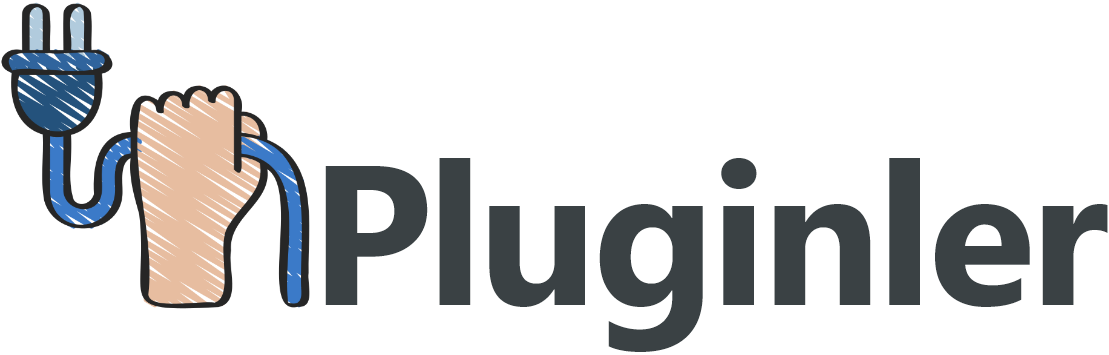How to Install and Activate WordPress Themes with Ease
Are you new to WordPress and struggling with installing and activating themes? Don’t worry, we’ve got you covered! With the right guidance, you can easily customize your website and make it visually appealing.
WordPress is a popular content management system that offers a wide range of themes to choose from. However, for beginners, the process of installing and activating themes can be daunting. It’s important to understand the steps involved to avoid any confusion or frustration.
Installing and activating WordPress themes doesn’t have to be complicated. By following a few simple steps, you can quickly transform the look and feel of your website. In this article, we will guide you through the process, providing you with the knowledge and confidence to easily install and activate WordPress themes. Say goodbye to the hassle and hello to a beautifully designed website!

What is a WordPress Theme?
A WordPress theme is a collection of files that determine the overall design, layout, and functionality of your WordPress website. It is essentially a template that gives your website its look and feel. Themes can be installed and activated easily in WordPress, allowing you to change your website’s appearance without affecting its content. There are thousands of themes available, including free and premium options, offering a wide range of design styles and features.
Whether you want a simple blog theme, a responsive design for mobile devices, or a multipurpose theme that caters to specific industries, there is a theme out there for you. Let’s explore how to install and activate WordPress themes with ease.
The Benefits of Installing a WordPress Theme
When it comes to creating an appealing online presence for your website, installing a WordPress theme is the way to go. Instead of starting from scratch, a WordPress theme provides you with a ready-made design that can be customized to suit your needs.
The benefits of installing a WordPress theme are numerous. Firstly, you have the ability to customize various aspects of your website’s design, such as choosing different color schemes, headers, footers, and sidebars. This means you can create a visually appealing design that reflects your brand identity.
Another advantage of using a WordPress theme is that it saves you time and effort. Instead of designing and coding your website from scratch, you can simply choose a theme that suits your style and requirements. This allows you to focus on other important aspects of your website, such as creating engaging content or optimizing for search engines.

Preparing to Install and Activate Your Theme
Before installing and activating a WordPress theme, there are a few things you need to do to ensure a seamless process. Firstly, make sure you have a premium theme or a theme file in a .zip format. Premium themes often come with additional features and support from the theme developer.
Secondly, familiarize yourself with the installation process and gather the necessary information. This may include your FTP credentials, which are needed to access your hosting server, and the location of your WordPress installation.
Lastly, take some time to browse through the wide range of themes available in the official WordPress directory or from third-party theme providers. Consider your website’s purpose and desired features, as well as the theme’s responsiveness, design, and user experience. By taking these steps and being well-prepared, you’ll be ready to install and activate the perfect theme for your website.
Check the System Requirements
Before installing and activating a WordPress theme, it is vital to check the system requirements to ensure a smooth and seamless experience. The chosen theme should meet certain criteria to guarantee flexibility, search engine optimization (SEO)-friendliness, plugin compatibility, cross-platform functionality, and mobile-friendliness.
Ensure that the theme is flexible enough to adapt to your website’s unique requirements. It should offer various customization options and layout possibilities to cater to different needs.
Additionally, a theme should be SEO-friendly, meaning it is optimized for search engines. This ensures that your website can rank higher in search results and attract more organic traffic.
Compatibility with plugins is also crucial. Ensure that the theme is compatible with the essential plugins you plan to use on your website, guaranteeing smooth functionality and enhanced features.
Cross-platform functionality ensures that the theme works well on various devices and browsers. It allows your website to function and display consistently regardless of the platform or device being used.
Lastly, mobile-friendliness is a must in today’s mobile-driven world. The theme should be responsive and provide a seamless user experience on mobile devices, as a majority of internet users access websites through their smartphones or tablets.
Download the Theme Files
Before you can install and activate a WordPress theme, you need to download the theme files. Here’s a step-by-step guide on how to download the theme files.
1. First, go to the website or theme developer’s official directory where the theme is located.
2. Look for the theme you want to download and click on the download button or link.
3. Once you click on the download button, a zip file will be downloaded to your computer. This zip file contains all the necessary files for the theme.
4. After the download is complete, locate the downloaded zip file on your computer. It is usually located in the Downloads folder, but it can vary depending on your browser settings.
5. Next, you need to extract the files from the downloaded zip folder. Right-click on the zip file and select “Extract” or “Extract All” depending on your operating system.
6. After extracting the files, you will see a folder with the theme name. Open the folder to locate the installable WordPress zip file.
By following these steps, you can download the theme files and proceed to the next steps of installing and activating your WordPress theme.

Unzip the Theme Files
Once you have uploaded the theme folder to the /wp-content/themes directory via FTP, the next step is to unzip the theme files to access the necessary files for installation. To do this, you can use a file manager or an FTP client.
If you are using a file manager, locate the theme folder in the /wp-content/themes directory. Right-click on the folder and select “Extract” or “Unzip” to extract the files. This will create a new folder with the same name as the theme.
If you are using an FTP client, connect to your hosting server and navigate to the /wp-content/themes directory. Find the theme folder and right-click on it. Select the option to unzip or extract the folder. This will create a new folder with the same name as the theme.
Once you have successfully unzipped the theme files, you will now have access to the necessary files required for the installation. These files may include the theme’s PHP files, CSS stylesheets, JavaScript files, and other assets.
By unzipping the theme files, you are ensuring that all the components of the theme are ready for installation and will function properly on your WordPress website.
Installing and Activating Your Theme on WordPress
Installing and activating a theme on WordPress is a simple and straightforward process that can be done in just a few steps. Whether you are using a file manager or an FTP client, it is important to locate the theme folder in the /wp-content/themes directory.
Once you find the theme folder, you can easily extract or unzip the files to create a new folder with the same name as the theme. This will give you access to all the necessary files required for the installation, including PHP files, CSS stylesheets, JavaScript files, and other assets. With the theme files ready, you can now navigate to your WordPress dashboard and go to the “Appearance” section.
Here, you will find a “Themes” option where you can upload and activate your newly extracted theme. Simply click on the “Add New” button, then the “Upload Theme” button and select the theme zip file you extracted earlier. After the installation process is complete, you can preview how your theme will look by clicking on the “Live Preview” button. If everything looks good, you can activate the theme and start customizing it to suit your needs.
Log into the WordPress Admin Dashboard
To log into the WordPress Admin Dashboard, follow these simple steps:
1. Open a web browser and type in the default login URL: www.example.com/wp-admin.
2. Press the “Enter” key to access the login page.
3. Enter your WordPress account username and password into the respective fields.
4. Click on the “Log In” button to proceed.
5. Once logged in, you will be directed to the WordPress Admin Dashboard, where you can manage your website’s content, appearance, and settings.
By logging into the WordPress Admin Dashboard, you gain access to all the features and tools necessary to customize and maintain your website. Whether you need to add new pages, install plugins, or change the theme, the dashboard provides a user-friendly interface to accomplish these tasks easily.
Make sure to bookmark the login URL for quick and convenient access to your WordPress account and dashboard in the future.
Uploading Your Theme to WordPress
To upload a theme to WordPress, follow these simple steps.
1. Log in to your WordPress dashboard and navigate to the “Appearance” section.
2. Click on “Themes” to access the themes management page.
3. Once you’re on the themes page, click the “Add New” button.
4. Select the “Upload Theme” option.
5. Click on the “Choose File” button and navigate to the location where you saved the theme file on your computer.
6. Select the theme file and click “Open”.
7. After selecting the theme file, click the “Install Now” button.
8. WordPress will upload and install the theme on your website.
9. Once the installation is complete, you can activate the theme by clicking the “Activate” button.
10. The newly uploaded theme will now be active on your WordPress website.
You can then customize the theme’s settings, appearance, and features to create the perfect look and feel for your website. By following these steps, you can easily upload and activate themes on your WordPress site, giving you the flexibility to choose from a wide range of options to suit your needs.
Where to Find WordPress Themes (Both Free and Paid)
When it comes to finding WordPress themes for your website, there are a variety of sources to choose from. One popular option is the WordPress Repository, which offers a collection of over 7,400 free themes. These themes have been reviewed and vetted by the WordPress community, ensuring their quality and security.
If you’re looking for premium themes with advanced features and customizable options, theme marketplaces like MOJO Marketplace and Themeforest are great choices. Themeforest alone offers over 46,000 WordPress themes to suit every niche and design preference. These marketplaces allow you to purchase themes from independent theme developers, providing a wide range of options to choose from.
If you’re specifically interested in high-quality premium themes, CSS Igniter and StudioPress are reputable providers known for their professional designs and robust theme features.
Whether you’re looking for a free theme from the WordPress Repository or a premium theme from a marketplace, there’s no shortage of options available to you. Take your time to explore and find the perfect theme that fits your website’s needs.
Final Thoughts
Installing and activating WordPress themes doesn’t have to be a daunting task. With the right tips and tricks, you can quickly set up your theme of choice within minutes. By following the steps outlined in this article, you’ll be well on your way to finding and installing the perfect theme for your website.