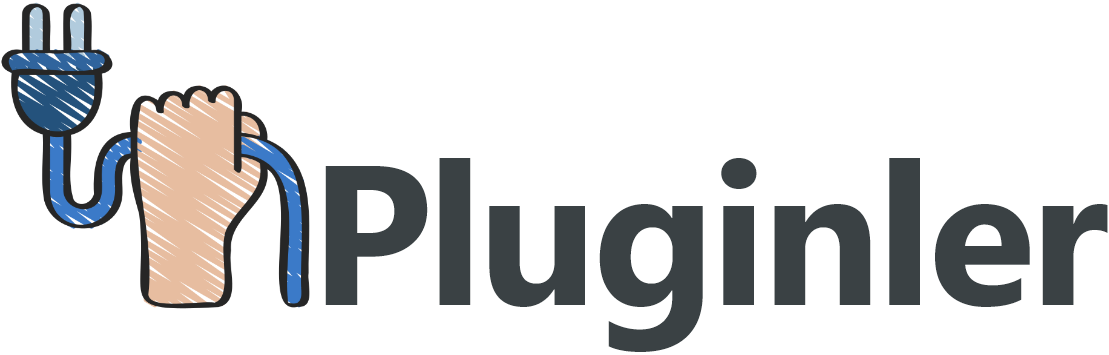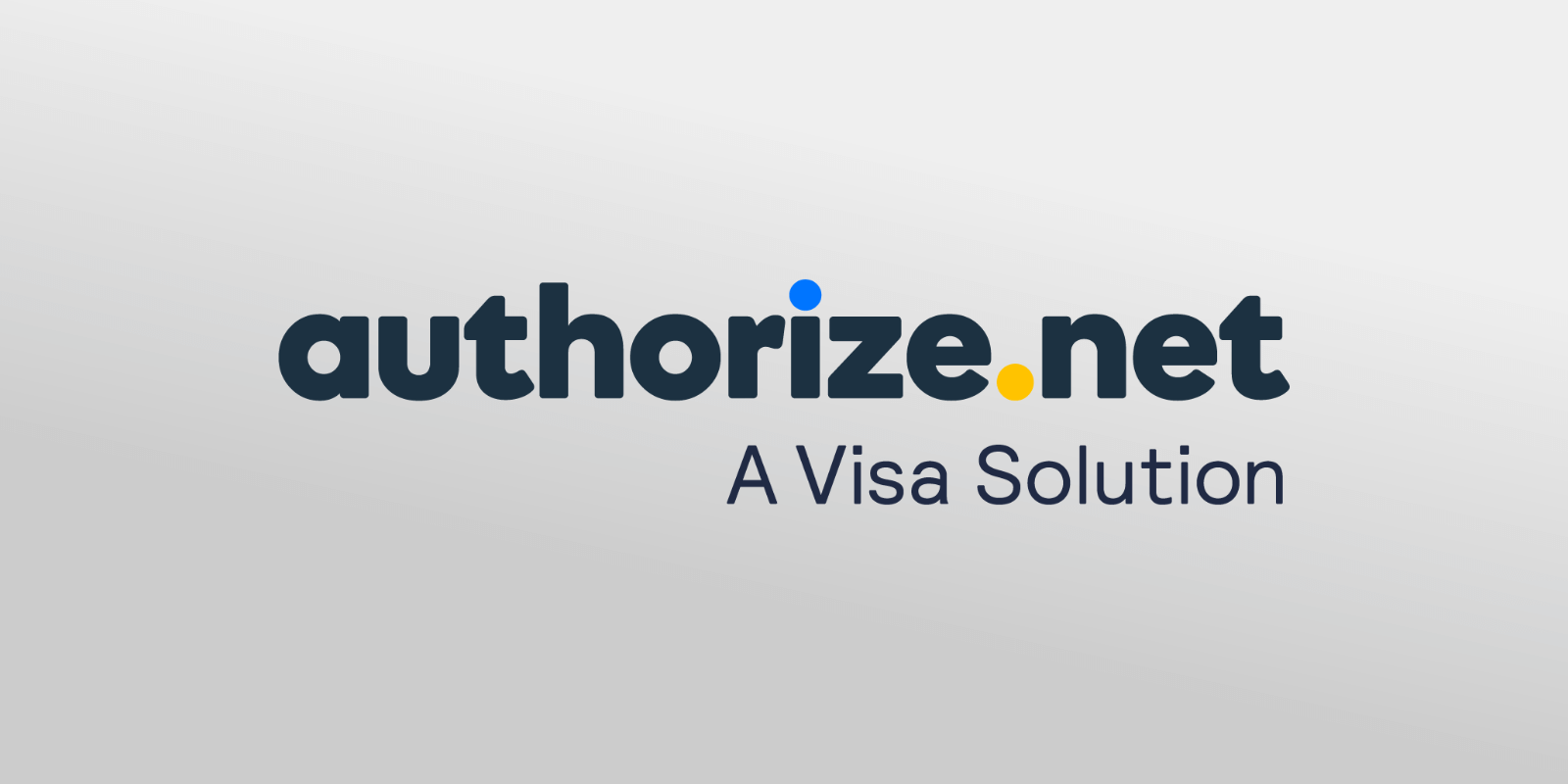How to Integrate Authorize on a WordPress Website
To integrate Authorize on a WordPress website, you can follow a few simple steps. First, you will need to sign up for an Authorize account and obtain your API credentials. Once you have these credentials, you can install and activate the Authorize.Net plugin on your WordPress website.
After activating the plugin, go to the settings page and enter your API credentials. You can then customize the payment form and add it to your website using a shortcode or widget. Make sure to test the integration by making a test transaction to ensure everything is working correctly.
Additionally, you may want to consider adding SSL encryption to your website for added security when processing payments.
What is Authorize.Net Payment Gateway?
Authorize.Net is a widely recognized and trusted payment gateway that allows businesses to securely accept and process online payments. As a leading payment solution provider, it offers an array of features that make it easy for businesses to collect payments from their customers.
In simple terms, a payment gateway acts as a bridge between the customers’ credit card or debit card and the merchant’s bank account. What sets Authorize.Net apart from other payment gateways is its versatility and advanced security measures. It supports various payment methods, including credit cards, debit cards, and eCheck payments, making it convenient for customers with different preferences.
One of the key benefits of using Authorize.Net is its user-friendly interface and seamless integration with WordPress websites. With the help of plugins and extensions, businesses can integrate the Authorize.Net payment gateway into their WordPress websites effortlessly. This integration enables them to create secure and reliable online payment forms, making transactions fast, easy, and efficient.
Authorize.Net also offers advanced fraud protection features, giving businesses peace of mind knowing that their transactions are secure. Some of these features include address verification, card code verification, and a customer information manager. These measures help prevent fraudulent transactions and ensure that businesses can trust the payments they receive through their online store.
Furthermore, Authorize.Net provides businesses with an admin panel that allows them to manage payment settings, set up subscription packages, and generate reports on sales and transactions. This comprehensive control panel makes it easy for businesses to monitor and analyze their payment data, simplifying their inventory management and helping them make informed decisions.
In addition to its security and management features, Authorize.Net supports major credit cards like Visa, Mastercard, American Express, and Discover. This allows businesses to cater to a wide range of customers, ensuring that they can purchase products or services using their preferred payment method.
What is WordPress?
WordPress is a highly popular and versatile content management system (CMS) that allows users to create and manage their own websites and blogs. It provides a user-friendly interface and extensive customization options, making it suitable for both beginners and advanced users.
Originally launched as a blogging platform in 2003, WordPress has evolved and expanded over the years, becoming a powerful tool for building websites of all types. It is open-source software, meaning that it is free to download and use, and is constantly updated and improved by a large community of developers.
One of the key features of WordPress is its flexibility and scalability. It offers a wide range of themes and templates, allowing users to easily customize the look and feel of their website. Additionally, there are thousands of plugins and extensions available, empowering users to add various functionalities and features to their site, such as e-commerce capabilities, contact forms, social media integration, and more.
Another advantage of WordPress is its search engine optimization (SEO) friendliness. The platform is built with clean code and follows best practices for SEO, making it relatively easy for websites built with WordPress to rank well in search engine results. Additionally, there are several plugins available specifically designed to help optimize a website’s SEO, further enhancing its visibility online.
WordPress is also known for its strong community support. There are numerous forums, tutorials, and documentation available to help users troubleshoot issues, find answers to their questions, and learn how to make the most out of the platform. Furthermore, there are dedicated WordPress meetups and conferences held worldwide, providing opportunities for networking and skill-sharing among WordPress enthusiasts and professionals.
Overall, WordPress is an excellent option for individuals and businesses looking to create a professional and functional website. Its user-friendly interface, flexible customization options, SEO friendliness, and strong community support make it a highly popular choice among website owners and developers alike. Whether you are a beginner or an experienced webmaster, WordPress can provide you with the tools and resources you need to create a successful online presence.
Benefits of Integrating Authorize & WordPress
Integrating Authorize and WordPress can bring a range of benefits to your website and online business. With Authorize.net being one of the most popular payment gateways available, combining it with the powerful and versatile WordPress platform can enhance your website’s functionality and streamline your payment processing.
One of the key advantages of integrating Authorize and WordPress is the ability to accept online payments easily and securely. Authorize.net offers a wide range of payment options, including credit card payments, debit card payments, and e-check payments, allowing your customers to choose the method that suits them best. By integrating Authorize.net with WordPress, you can create a seamless payment experience for your customers, making it convenient for them to complete their transactions and increasing the chances of conversion.
Another benefit of integrating Authorize and WordPress is the advanced fraud protection offered by Authorize.net. With features such as Advanced Fraud Detection Suite (AFDS) and Card Code Verification (CCV), you can minimize the risk of fraudulent transactions and protect your business from potential losses. By integrating these security features with your WordPress website, you can provide your customers with peace of mind knowing that their payment information is being safeguarded.
Additionally, integrating Authorize and WordPress allows you to easily manage your payment settings and preferences. With the Authorize.net plugin for WordPress, you can quickly and easily set up your payment gateway, configure payment options, and customize the appearance of your payment forms. This flexibility and control enable you to create a payment solution that aligns with your business needs and branding.
Furthermore, integrating Authorize and WordPress opens up opportunities for advanced features and functionality. For example, you can create subscription packages for your online courses or membership sites, allowing customers to easily subscribe and make recurring payments.
You can also implement discount codes and promotions to encourage customer loyalty and boost sales. With Authorize.net’s robust API and WordPress’s extensive ecosystem of plugins and extensions, the possibilities for enhancing your online business are virtually limitless.

Setting Up Your Account with Authorize.net
When it comes to accepting online payments on your WordPress website, integrating Authorize.net can provide you with the secure and convenient payment solution you need. To get started, you will first need to set up your account with Authorize.net. In this article, we will guide you through the process of creating your account and getting it up and running.
The first step is to visit the Authorize.net website and sign up for an account. You will need to provide basic information about your business, such as your name, email address, and business location. Once you have completed the sign-up process, you will receive an email with further instructions.
Next, you will need to choose the type of account that suits your business needs. Authorize.net offers two options – a merchant account, which allows you to process payments directly, and a payment gateway account, which is ideal if you already have a merchant account and simply need a secure way to accept payments online.
Once you have selected your account type, you will be prompted to provide additional information, such as your business details, banking information, and tax identification number. This information is necessary for the verification and processing of your account.
After submitting this information, you will need to wait for the approval of your account. This process usually takes a few business days, during which Authorize.net may conduct some background checks to ensure the legitimacy of your business.
Once your account is approved, you will receive an email containing your login credentials, including your unique API login ID and transaction key. These credentials are crucial for integrating Authorize.net with your WordPress website and enabling secure payment processing.
To set up the integration with WordPress, you will need to install the Authorize.net plugin. Simply navigate to your WordPress dashboard, go to the “Plugins” section, and search for the Authorize.net plugin. Install and activate the plugin, and then enter your API login ID and transaction key in the plugin settings.
Now that your account is set up and integrated with WordPress, you can start customizing your payment settings and forms. With the Authorize.net plugin, you have the flexibility to choose the payment options you want to offer, such as credit card payments, debit card payments, and e-check payments. You can also customize the appearance of your payment forms to match your website’s branding.
Additionally, Authorize.net offers advanced features that you can configure through your account settings. These features include fraud protection tools, inventory management, and customer information management. By taking advantage of these features, you can further secure your payments and streamline your business processes.
Signing Up for an Account on Authorize.net
Signing up for an account on Authorize.net is the first step towards accepting online payments on your WordPress website. To make the process seamless, we have laid out a step-by-step guide to help you get started.
To begin, visit the Authorize.net website and locate the sign-up page. Here, you will need to provide essential information about your business, including your name, email address, and business location. This initial step helps Authorize.net create your account profile, so make sure to enter accurate details.
Once you have completed the sign-up form, you will receive an email from Authorize.net with further instructions. Be sure to check your inbox and follow the steps outlined in the email. It may include a link to verify your email address or provide additional information required to complete your account setup.
During the sign-up process, you will have the option to choose the type of account that best suits your business needs. Authorize.net offers two main account types – a merchant account and a payment gateway account.
A merchant account allows you to process payments directly, making it suitable for businesses that want complete control over their payment processing. On the other hand, a payment gateway account acts as a bridge between your website and your existing merchant account, making it ideal for businesses that already have a merchant account and just need a secure way to accept online payments.
After selecting the account type, you will be prompted to provide additional business information, such as your business details, banking information, and tax identification number. This information is necessary for the verification and processing of your account. Providing accurate and up-to-date information will expedite the approval process and help prevent delays.
Once you have submitted all the required information, you will need to wait for the approval of your account. The approval process typically takes a few business days, during which Authorize.net may conduct background checks to verify the authenticity of your business.
Once your account is approved, you will receive an email containing your login credentials, including your unique API login ID and transaction key. These credentials are vital for integrating Authorize.net with your WordPress website and enabling secure payment processing.
With your account set up and your credentials in hand, you are ready to start integrating Authorize.net with your WordPress website. To do this, you will need to install the Authorize.net plugin. Simply navigate to your WordPress dashboard, go to the “Plugins” section, and search for the Authorize.net plugin. Install the plugin and activate it.
Once the plugin is activated, you will need to enter your API login ID and transaction key in the plugin settings. This step ensures that your website communicates securely with your Authorize.net account, allowing smooth payment processing.
Congratulations! You have successfully signed up for an account on Authorize.net and integrated it with your WordPress website. Now you can customize your payment settings and forms, providing your customers with a secure and convenient way to make online payments. Remember to explore the advanced features offered by Authorize.net to further enhance the security and efficiency of your payment processes.
Verifying Your Account on Authorize.net
After completing the sign-up process on Authorize.net and providing all the necessary information about your business, the next step is to verify your account. Account verification is an important step that helps ensure the security and authenticity of your business transactions.
Once you have submitted your account details, you will receive an email from Authorize.net with instructions on how to verify your account. This email may contain a link that you need to click in order to confirm your email address and verify your account.
Verifying your account is an essential step to protect your business and your customers. It helps prevent unauthorized access to your payment gateway and ensures that only legitimate businesses can process payments through Authorize.net.
During the verification process, Authorize.net may conduct further checks to confirm the accuracy of the information you provided. These checks may include verifying your business location, contacting your bank to validate your banking information, or even requesting additional documentation to verify your business identity.
It is crucial to provide accurate and up-to-date information during the sign-up process and any subsequent verification requests. Failing to do so may result in delays in the approval of your account or, in some cases, the rejection of your application.
The verification process usually takes a few business days, although the timeframe may vary depending on the complexity of your business and the extent of the verification checks required. It is important to be patient during this process and promptly respond to any requests for additional information or documentation.
Once your account is successfully verified, you will receive a notification from Authorize.net confirming the completion of the verification process. At this point, you can proceed with integrating Authorize.net with your WordPress website and start accepting secure online payments.
Verifying your account on Authorize.net is an essential step in ensuring the security and reliability of your online payment processing. By providing accurate information and promptly responding to any verification requests, you can expedite the approval process and start enjoying the benefits of seamless and secure payment transactions with Authorize.net.
Getting Your API Login ID and Transaction Key from Authorize.net
Once you have successfully verified your account with Authorize.net, the next step in integrating it with your WordPress website is to obtain your API Login ID and Transaction Key. These credentials are essential for securely processing online payments through Authorize.net.
To obtain your API Login ID and Transaction Key, follow these simple steps:
1. Log in to your Authorize.net account: Visit the Authorize.net website and enter your login credentials to access your account dashboard. If you haven’t created an account yet, make sure to sign up and complete the verification process first.
2. Access the settings: Once logged in, navigate to the “Account” section or something similar, where you can modify and manage the settings of your Authorize.net account.
3. Locate the API Credentials: Within the account settings, search for the section or tab that contains your API credentials. This is where you will find your API Login ID and Transaction Key.
4. Generate the API Login ID: If you haven’t generated an API Login ID yet, you may need to do so now. Look for a button or option that allows you to create or request an API Login ID. Follow the prompts and make a note of the generated Login ID.
5. Generate the Transaction Key: Similarly, if you haven’t created a Transaction Key yet, find the corresponding option or button to generate one. This key is used for encrypting and securely transmitting payment data. Generate the key and ensure you save it in a secure location.
6. Copy and store your credentials: Once you have obtained your API Login ID and Transaction Key, make sure to copy and store them in a safe and easily accessible location. You will need these credentials later when integrating Authorize.net with your WordPress website.
7. Test your credentials: It is always a good practice to test your API Login ID and Transaction Key to ensure they are functioning correctly. Authorize.net provides a sandbox environment where you can test your integration without processing actual payments. Take advantage of this feature to ensure everything is working smoothly.

Installing a Payment Gateway Plugin on WordPress
Installing a payment gateway plugin on your WordPress website is a crucial step in enabling online transactions and securely accepting payments from your customers. By integrating a payment gateway, you can provide a seamless and convenient payment experience, increasing customer satisfaction and boosting your online business.
Here’s a step-by-step guide on how to install a payment gateway plugin on WordPress:
1. Research and choose the right plugin: Start by researching the various payment gateway plugins available for WordPress. Popular options include WooCommerce, Easy Digital Downloads, and WP Simple Pay. Consider your specific requirements, such as the types of payments you want to accept (credit cards, PayPal, etc.), and ensure the plugin you select supports those payment methods.
2. Install the plugin: Once you’ve made your selection, log in to your WordPress dashboard and navigate to the “Plugins” section. Click on “Add New” and search for the payment gateway plugin you chose. Once found, click on the “Install Now” button, and WordPress will automatically download and install the plugin for you.
3. Activate the plugin: After installation, click on the “Activate” button to activate the payment gateway plugin on your website. This will enable the plugin’s features and make it available for configuration.
4. Configure the plugin settings: Every payment gateway plugin will have its own settings and configuration options. Locate the plugin’s settings page, which is usually found under the “Settings” tab on your WordPress dashboard. Enter the required information, such as your merchant account details, API credentials, and any specific settings recommended by the plugin provider.
5. Customize the payment form: Depending on the plugin, you may have the option to customize the appearance and fields within the payment form. Take advantage of this feature to align the form with your website’s design and capture the necessary information from your customers.
6. Test payments: After setting up the plugin, it’s crucial to test the payment gateway to ensure seamless transactions. Use testing or sandbox modes provided by the plugin or the payment gateway provider to simulate transactions without processing actual payments. This allows you to identify and fix any issues before accepting real payments.
7. Enable live mode: Once you have successfully tested the payment gateway, switch it to live mode to start accepting real transactions. This involves disabling the testing or sandbox mode and connecting the plugin to your merchant account for processing real payments.
Remember to regularly update the payment gateway plugin to ensure compatibility with the latest WordPress version and to benefit from any bug fixes or new features. Additionally, always keep track of your transaction records and monitor any issues to ensure a smooth payment experience for your customers.
Choosing the Right Payment Gateway Plugin for You
Choosing the right payment gateway plugin for your WordPress website is an essential step in setting up your online payments. With so many options available, it’s important to select a plugin that not only meets your specific payment needs but also provides a secure and seamless payment experience for your customers. Here are some key factors to consider when choosing the right payment gateway plugin for you:
1. Payment Methods: Determine the types of payment methods you want to offer on your website. Popular options include credit cards, PayPal, and digital wallets like Apple Pay and Google Pay. Make sure the plugin you choose supports these payment methods to cater to a wide range of customers.
2. Compatibility: Check if the payment gateway plugin is compatible with your WordPress version. It’s crucial to select a plugin that regularly updates to ensure compatibility with the latest WordPress updates, themes, and plugins you might be using on your website. This will help prevent any conflicts or functionality issues.
3. Security: Security is paramount when it comes to online payments. Look for a payment gateway plugin that offers robust security measures such as SSL encryption, customer data protection, and advanced fraud detection. Trustworthy payment gateway providers like Authorize.Net prioritize security, so opting for a plugin that integrates with their services can give you peace of mind.
4. User-Friendliness: Consider the ease of use and user-friendliness of the payment gateway plugin. It should have an intuitive interface and clear instructions for configuration and customization. A plugin with a user-friendly interface will save you time and effort when setting up and managing your online payments.
5. Additional Features: Depending on your specific needs, look for additional features that the payment gateway plugin offers. This can include options like subscription payments, discount codes, email marketing integrations, and advanced order management. Assess which features are crucial for your business and choose a plugin that provides them.
6. Support and Documentation: Check the availability of support and documentation for the payment gateway plugin. Look for resources like documentation, tutorials, and forums that can assist you in case you encounter any issues or have questions during the installation and configuration process.
7. Reviews and Reputation: Before making your final decision, read reviews and testimonials from other users who have experience with the payment gateway plugin you’re considering. This will give you insights into the plugin’s reliability, performance, and overall customer satisfaction.
Remember, choosing the right payment gateway plugin is essential for ensuring a smooth and secure payment process on your WordPress website. Take the time to research and evaluate your options based on the factors mentioned above. By selecting a reliable and user-friendly payment gateway plugin, you’ll create a positive payment experience for your customers while streamlining your online transactions.
Installing the Plugin on WordPress
Once you have selected the payment gateway plugin that suits your business needs, it’s time to install it on your WordPress website. Follow these simple steps to seamlessly integrate the plugin and start accepting online payments:
1. Login to Your WordPress Dashboard: Access the admin panel of your WordPress website by entering your login credentials.
2. Navigate to the Plugins Section: In the left sidebar of your dashboard, you will find the “Plugins” option. Click on it to open the Plugins section.
3. Click on “Add New”: On the top left corner of the Plugins section, you will see the “Add New” button. Click on it to proceed.
4. Search for the Plugin: In the search bar on the right, type in the name of the payment gateway plugin you have chosen. Press “Enter” or click on the search icon.
5. Install and Activate the Plugin: Locate the plugin you want to install from the search results and click on the “Install Now” button next to it. Once the installation is complete, click on the “Activate” button to activate the plugin.
6. Configure the Plugin Settings: After activation, you will typically see a new option added to the sidebar menu, dedicated to your payment gateway plugin. Click on it to access the plugin’s settings.
7. Enter Your Account Information: In the plugin settings, you will be prompted to enter your account information such as your API login ID and transaction key. These credentials are usually provided by the payment gateway provider when you sign up for their services. Fill in the required fields with the appropriate information.
8. Customize the Payment Form: Depending on the plugin, you may have the option to customize the payment form to match your website’s branding. You can add form fields, specify the types of payment methods you want to offer, and set the appearance and layout of the form.
9. Test the Payment Process: Once you have configured the settings and customized the form, it’s essential to test the payment process before going live. Place a test order using a test credit card or other payment methods available in the plugin. This will ensure that the integration is working correctly and that your customers can make successful transactions.
10. Start Accepting Payments: Congratulations! Your payment gateway plugin integration is now complete. You can now start accepting online payments on your WordPress website by directing your customers to the payment form you have set up.
Remember to regularly update the plugin to ensure compatibility with the latest WordPress updates and security patches. Additionally, make sure to familiarize yourself with the plugin’s documentation and support resources, in case you need assistance during the integration process or encounter any issues along the way.
Activating the Plugin and Entering Your Credentials
Once you have installed the payment gateway plugin on your WordPress website, the next step is to activate the plugin and enter your account credentials. This is a crucial step as it allows the plugin to connect with your payment gateway provider’s system and facilitate secure online transactions.
To activate the plugin and enter your credentials, follow these steps:
1. Access the Plugin Settings: After the installation, navigate to the WordPress dashboard and locate the newly installed plugin in the sidebar menu. Click on it to access the plugin’s settings.
2. Enter Your Account Information: In the plugin settings, you will find a section specifically dedicated to entering your account credentials. These credentials typically include your API login ID and transaction key provided by your payment gateway provider.
3. Obtain Your API Login ID and Transaction Key: If you haven’t already done so, you need to obtain your API login ID and transaction key from your payment gateway provider. These credentials are unique to your account and ensure secure communication between your website and the payment gateway.
4. Fill in the Required Fields: In the plugin settings, you will see fields where you can enter your API login ID and transaction key. Carefully input the provided information into the respective fields.
5. Save Your Changes: Once you have entered your account credentials, make sure to save your changes by clicking on the “Save” or “Update” button within the plugin’s settings page. This allows the plugin to establish a connection to your payment gateway provider’s system.
6. Test the Integration: To ensure that the integration is successful and that your customers can make payments without any issues, it is essential to test the connection. Most payment gateway plugins offer test modes or sandbox environments where you can simulate transactions using test payment methods. Follow the instructions provided by your payment gateway provider or plugin documentation to perform a test transaction.
By activating the plugin and entering your account credentials, you establish a secure connection between your website and the payment gateway provider. This connection enables seamless communication, ensuring that payment transactions are processed smoothly and securely.
Remember, it is crucial to safeguard your account credentials and regularly update your plugin to protect against any potential vulnerabilities. Always refer to the plugin’s documentation and support resources if you encounter any difficulties during the activation process or require assistance.

Configuring the Payment Gateway Settings
Configuring the Payment Gateway Settings: A Step-by-Step Guide
Once you have installed the payment gateway plugin on your WordPress website, the next step is to configure the payment gateway settings. This ensures that your online business is ready to accept secure online payments from your customers. In this step-by-step guide, we will walk you through the process of configuring the payment gateway settings on your WordPress website.
Step 1: Access the Plugin Settings
After the installation of the payment gateway plugin, navigate to your WordPress dashboard and locate the plugin in the sidebar menu. Click on the plugin to access its settings. This is where you will be able to configure various options related to your payment gateway.
Step 2: Enter Your Account Credentials
In the plugin settings, you will find a section dedicated to entering your account credentials. These credentials typically include your API login ID and transaction key provided by your payment gateway provider. If you haven’t obtained these credentials already, reach out to your payment gateway provider and request them. These credentials are unique to your account and ensure secure communication between your website and the payment gateway.
Step 3: Fill in the Required Fields
In the payment gateway settings, you will see fields where you can enter your API login ID and transaction key. Carefully input the provided information into the respective fields. Make sure to double-check the accuracy of the data to prevent any errors in the payment processing.
Step 4: Customize Additional Options
Depending on your specific requirements, you might have additional customization options available in the payment gateway settings. These options may include advanced fraud protection, discount codes, subscription packages, inventory management, and more. Take the time to explore these settings and adjust them according to your needs.
Step 5: Save Your Changes
Once you have entered your account credentials and customized the settings, it is crucial to save your changes. Look for the “Save” or “Update” button within the plugin’s settings page and click on it. This action ensures that the plugin establishes a connection to your payment gateway provider’s system, which is necessary for seamless payment processing.
Step 6: Test the Integration
It is always a good practice to test the payment gateway integration before offering it to your customers. Most payment gateway plugins provide test modes or sandbox environments, where you can simulate transactions using test payment methods. Follow the instructions provided by your payment gateway provider or refer to the plugin documentation to perform a test transaction.
This will help you ensure that the integration is successful and that your customers can make payments without any issues.
Setting up Payment Options in the Dashboard
Setting up your payment options in the dashboard of your WordPress website is an important step in creating a seamless online payment process. By configuring these settings, you can ensure that your customers can easily make secure payments and that you have a smooth transaction experience. In this article passage, we will guide you through the process of setting up payment options in the dashboard of your WordPress website.
Once you have installed a payment gateway plugin, accessing the payment options in the dashboard is straightforward. Simply log in to your WordPress dashboard and locate the plugin in the sidebar menu. Click on the plugin to access its settings.
In the payment options section, you will find various fields and settings that you can customize to match your business needs. The first step is to enter your account credentials provided by your payment gateway provider. These credentials usually include your API login ID and transaction key.
If you don’t have these credentials yet, reach out to your payment gateway provider to obtain them. These credentials are unique to your account and ensure secure communication between your website and the payment gateway.
Once you have entered your account credentials, you will see additional fields where you can enter other necessary information. For example, you may need to input your preferred payment methods, such as credit cards, debit cards, or eCheck payments. You can also specify any additional payment options that you want to offer your customers, such as PayPal or other popular payment gateways.
Furthermore, you can customize the payment options to include advanced features like discount codes, subscription packages, or even a customer information manager. This customization allows you to provide flexible payment choices for your customers and enhance their overall experience.
Before finalizing your payment options, it’s crucial to double-check all the information you entered. Mistakes in the payment configuration can lead to issues during the payment process. Make sure you have entered the correct API login ID, transaction key, and any other required details.
Once you have reviewed and confirmed all the payment options, don’t forget to save your changes. Look for a “Save” or “Update” button within the plugin’s settings page and click on it. This will ensure that your payment options are saved and implemented correctly.
To ensure that everything is working as intended, it’s always a good practice to test the payment options before launching them to your customers. Most payment gateway plugins provide a test mode or sandbox environment, allowing you to simulate transactions using test payment methods.
Follow the instructions provided by your payment gateway provider or refer to the plugin documentation to perform a test transaction. This will help you verify that the integration is successful and that your customers can make payments without any issues.
Configuring Advanced Features (Optional)
Once you have set up the basic payment options for your WordPress website, you may want to explore and configure advanced features to enhance your payment process. These advanced features can provide additional flexibility and security, making it easier for your customers to make payments and boosting your business’s overall efficiency. In this article passage, we will guide you through the process of configuring these optional advanced features.
One advanced feature you might consider is the implementation of discount codes. Discount codes allow you to offer special promotions or incentives to your customers. You can create unique codes with different discount values and specify their terms and conditions. This feature can attract more customers and encourage them to make a purchase, thereby increasing your revenue and boosting customer loyalty.
Another advanced feature to explore is the option of subscription packages. If you offer subscription-based services or content, configuring subscription packages can simplify the recurring payment process for your customers. With this feature, you can create different subscription tiers or levels, each with its own pricing and benefits. This allows your customers to choose a package that suits their needs and easily manage their subscriptions.
Implementing a customer information manager is another advanced feature that can streamline the payment process. This feature enables you to securely store and manage customer data, such as billing and shipping addresses, payment preferences, and order history. By having this information readily available, you can provide a personalized experience to your customers, simplify future purchases, and efficiently handle post-purchase inquiries or requests.
Additionally, you may want to consider integrating advanced fraud protection measures. Payment gateway plugins like Authorize.Net offer built-in fraud detection and prevention tools to safeguard your online transactions. These tools help identify and block suspicious activities or transactions, reducing the risk of fraud and chargebacks. Configuring these advanced fraud protection features can provide you and your customers with peace of mind and help maintain a secure payment environment.
Furthermore, plugins like Authorize.Net also offer additional features like inventory management and order form customization. If you run an online store, having inventory management capabilities within your payment gateway can streamline your business operations. You can track and update your stock levels automatically, ensuring that you never oversell or disappoint your customers.
Customizing order forms according to your specific business needs can also provide a seamless and tailored payment experience for your customers.
As you configure these advanced features, make sure to explore the settings and options available in your payment gateway plugin’s admin panel. Each plugin may have its own unique set of features and customization options. Take the time to familiarize yourself with the documentation and support resources provided by the plugin developer to make the most of these advanced features.
Testing the Payment Setup (Optional)
Once you have integrated Authorize.Net on your WordPress website and configured the advanced features, it is highly recommended that you test the payment setup before making it live. This optional step allows you to ensure that everything is functioning smoothly, providing a seamless payment experience for your customers.
Testing the payment setup involves making test transactions to ensure that the payment gateway is processing payments correctly. This is especially important if you have customized your payment forms or implemented any advanced features like discount codes or subscription packages. By conducting a thorough test, you can identify any potential issues or errors and resolve them before your customers encounter them.
To test the payment setup, you can use the sandbox or testing environment provided by Authorize.Net. These environments simulate real payment transactions without exchanging actual funds or affecting real customer data. This allows you to perform test transactions and observe the entire payment process without any risks.
Start by accessing the testing environment and entering the necessary login credentials or API keys. Then, proceed to perform test transactions using different payment methods such as credit cards, debit cards, or eCheck payments. Ensure that all the payment options and discount codes are functioning as expected, and that customers receive the appropriate confirmation or error messages during the checkout process.
During the testing phase, it is important to pay attention to any errors, discrepancies, or unexpected behavior that you may come across. This could include issues with payment processing, invalid discount codes, incorrect pricing, or any other discrepancies in the payment flow. By identifying and addressing these issues in the testing phase, you can ensure a smooth and hassle-free payment experience for your customers once your website goes live.
Remember to test different scenarios and use cases to mimic the variety of transactions that your customers may make. This could include testing different subscription packages, various quantities of items in the shopping cart, or different payment methods for international customers. By thoroughly testing your payment setup, you can anticipate and address any potential issues that may arise and optimize the overall user experience.
Once you have completed the testing phase and verified that everything is working as intended, you can confidently launch your website and start accepting payments from your customers. Regularly monitoring your payment setup and conducting periodic tests can help ensure that your payment processes remain seamless and error-free, providing a positive experience for your customers and ultimately contributing to the success of your online business.