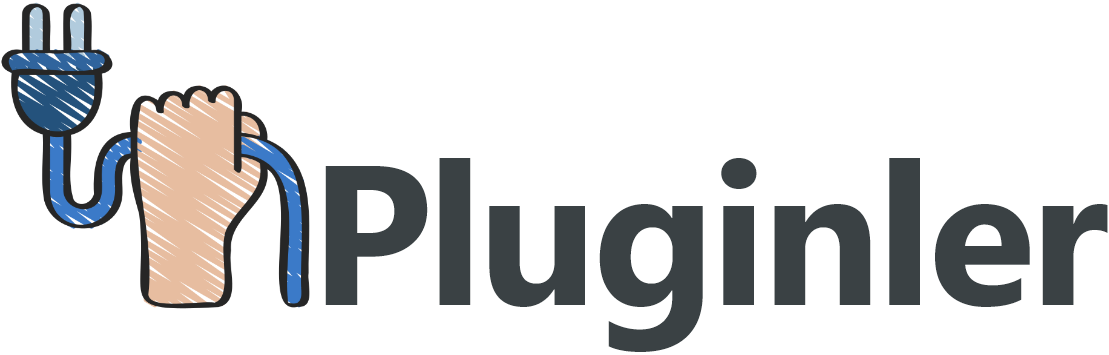How to Download Install and Activate GPL Plugins on WordPress
Are you looking to enhance your WordPress website with powerful plugins but unsure of how to navigate the process? If so, you’re not alone. Many WordPress users struggle with the download, installation, and activation of GPL plugins, hindering their ability to optimize their websites.
WordPress is a popular content management system that empowers millions of websites worldwide. One of the main advantages of using WordPress is the extensive library of plugins available, offering an array of functionalities to enhance your site’s performance. However, understanding how to properly download, install, and activate GPL plugins can be confusing for beginners.
If you’re eager to take advantage of the vast world of GPL plugins for your WordPress website, it’s crucial to have a clear understanding of the process. By following the correct steps, you can unlock a wealth of possibilities to customize and improve your site.
In this article, we will guide you through the process of downloading, installing, and activating GPL plugins on WordPress, ensuring you can take full advantage of their benefits.
WordPress Licensing & the GPL
WordPress, the popular content management system powering millions of websites, is built on the foundation of open-source software. This means that WordPress and its associated plugins and themes are released under the GNU General Public License (GPL). Understanding the implications of this license is crucial for anyone using or developing WordPress products.
The GPL is a copyleft license that grants users the freedom to access, modify, and redistribute software. This means that users have the right to download and use WordPress plugins, themes, and core files without any restrictions. They can also redistribute these products or make changes to them as per their specific needs.
However, there are legal and ethical considerations to keep in mind when working with GPL-licensed software. It is important to respect the intellectual property of developers and ensure that any redistributions of GPL plugins are done within the bounds of the license. Using nulled or unauthorized versions of premium plugins can lead to legal consequences and compromise the security and stability of a website.
Developers, on the other hand, benefit from GPL licensing as it encourages the sharing of code and collaboration. Developers have access to the source code of WordPress products, allowing them to learn and improve their skills. This fosters innovation and contributes to the overall growth of the WordPress community.

“How do I apply and comply with the GPL correctly?”
The GNU General Public License (GPL) is a copyleft license that grants users the freedom to access, modify, and redistribute software. Understanding how to apply and comply with the GPL correctly is essential for anyone using or developing WordPress products.
First, let’s explore how to find and download GPL plugins for your WordPress website. There are various sources you can utilize to obtain these plugins, including plugin repositories and developer websites. Once you have located the desired plugin, download the installation file to your computer. Remember to acquire the plugin from reputable sources to ensure its authenticity and security.
Moving on to the installation process, log in to your WordPress dashboard and navigate to the “Plugins” section. Click on “Add New” and then select the “Upload Plugin” option. Choose the installation file you downloaded earlier and click on the “Install Now” button. WordPress will then upload and install the plugin automatically. Once the installation is complete, activate the plugin to start using its features.
Next, let’s discuss the importance of activating and updating your GPL plugins. Activating a plugin is necessary to enable its functionality on your WordPress website. To activate a newly installed plugin, go to the “Plugins” section in your WordPress dashboard, locate the plugin, and click on the “Activate” button. It is crucial to keep your plugins up to date by regularly checking for updates and installing them. Updated plugins often come with bug fixes, security enhancements, and new features.
What often happens in practice
In the world of WordPress, handling GPL licensing practices often follows certain common practices. One common practice is the addition of copyright and licensing notices to a single or primary file, rather than every file in a GPL-licensed plugin or theme. This is done to avoid the inconvenience of including the notices in each individual file.
However, this practice can bring about a risk known as separation risk. When a single file containing the necessary copyright and licensing notices is separated from the rest of the code, it can lead to uncertainty for users. They might question the origin, copyright ownership, and permissions of the code.
To mitigate this risk, it is recommended to provide clear and comprehensive copyright and licensing notices in all files of GPL-licensed plugins or themes. This helps ensure that users have a complete understanding of the rights and permissions associated with the code they are using.
Suggested approaches and requirements on WordPress.org
WordPress.org has clear and comprehensive licensing requirements for themes and plugins. These requirements are in place to ensure that developers and users have a complete understanding of the rights and permissions associated with the code they are using.
When submitting a theme or plugin to WordPress.org, it is important to include copyright and licensing information. This information should be provided in a clear and comprehensive manner. By including this information, users can easily verify the origin, copyright ownership, and permissions of the code.
WordPress.org strongly recommends that developers embrace the GPL (General Public License) as the only license that can be used for themes and plugins. The GPL is an open-source license that allows users to freely distribute, modify, and use the code. By embracing the GPL, developers can ensure that their products are compliant with WordPress.org’s licensing requirements.
In addition to complying with licensing requirements, developers should also focus on offering value to users through their products. This can be done by providing regular updates, offering support, and listening to user feedback. By delivering quality products and services, developers can build trust and loyalty with their users.

Downloading and Installing GPL Plugins
Downloading and installing GPL plugins on WordPress is a straightforward process that allows users to enhance their website functionality with open-source software. With a wide range of options available in plugin repositories, users can find plugins to meet their specific needs.
To begin, users should browse through the plugin directories in the WordPress dashboard or visit trusted plugin repositories online. Once a suitable plugin is found, users can simply click on the “Download” button or link to obtain the installation file.
After the plugin is downloaded, the next step is to install it on the WordPress website. To do this, users can navigate to the WordPress dashboard and go to the “Plugins” section. Here, they can click on the “Add New” button and then select the “Upload Plugin” option. Users can choose the downloaded plugin file from their computer and click on the “Install Now” button. WordPress will then automatically upload and install the plugin.
Once the plugin is successfully installed, users should activate it to start using its features. They can go back to the “Plugins” section in the WordPress dashboard and locate the newly installed plugin. By clicking on the “Activate” button, the plugin will be activated, and users can configure its settings according to their preferences.
Downloading, installing, and activating GPL plugins on WordPress can greatly expand the functionality and customization options of a website. By following these simple steps, users can easily integrate open-source software into their WordPress sites and enjoy the benefits they offer.
Finding the Right Plugin
Finding the right GPL plugin for a WordPress site involves considering certain criteria to ensure compatibility and adherence to WordPress.org guidelines. Firstly, it is important to look for plugins that are released under a GPL license, as this ensures that the plugin is part of the open-source software community. By choosing GPL plugins, users can take advantage of the freedom to modify and distribute the software as per their requirements.
However, it’s important to note that some plugins may have commercial versions with more restrictive licenses. These commercial versions may offer additional features and support, but they may not align with the principles of open-source software and GPL licensing. Therefore, it is recommended to prioritize GPL plugins over commercial versions.
To find the right GPL plugin, users can start by searching the WordPress plugin directories, which provide a wide range of options. It is also beneficial to consider the user ratings, reviews, and the number of active installations of a plugin. Plugins that are frequently updated and maintained by active developers are generally more reliable.
Additionally, keeping in mind the guidelines and recommendations from the WordPress.org Plugin Team can help in making informed decisions. The Plugin Team provides guidelines on security, stability, and compatibility, which are important factors to consider when choosing a plugin.
Downloading the Plugin
To download a GPL plugin for WordPress, follow these steps:
1. Access the website where you purchased or downloaded the plugin. If you downloaded it from a plugin repository, you can skip this step.
2. Log in to your account on the website and navigate to your download or purchase history.
3. Look for the .zip file of the GPL plugin you want to download. It is usually located in the “Downloads” or “Purchase History” section. If you are unable to find it, check your email for a download link.
4. Once you have located the .zip file, save it to your computer. Remember the location where you saved it.
To install and activate the GPL plugin on your WordPress website, follow these steps:
1. Log in to your WordPress website using your admin credentials.
2. Go to the “Plugins” section in your WordPress dashboard.
3. Click on the “Add New” button at the top of the plugins page.
4. On the next screen, click on the “Upload Plugin” button.
5. Click on the “Choose File” button and navigate to the location where you saved the .zip file of the GPL plugin.
6. Select the .zip file and click the “Install Now” button.
7. After the installation is complete, click the “Activate” button to activate the plugin.
Once activated, the GPL plugin will be ready to use on your WordPress website. Remember to regularly update the plugin to ensure you have the latest features and security fixes.
Installing the Plugin
Installing the GPL plugin on your WordPress website is a simple process. Just follow these step-by-step instructions:
1. Log in to your WordPress website using your admin credentials.
2. Once logged in, navigate to the “Plugins” section in your WordPress dashboard.
3. Click on the “Add New” button at the top of the plugins page.
4. On the next screen, you will see several options. Click on the “Upload Plugin” button.
5. Now, click on the “Choose File” button and locate the .zip file of the GPL plugin on your computer. Make sure you remember the location where you saved it.
6. Select the .zip file and click the “Install Now” button.
7. WordPress will now upload and extract the plugin files from the .zip file.
8. Once the installation is complete, you will see a success message.
9. To activate the plugin, click the “Activate” button.
That’s it! The GPL plugin is now successfully installed and activated on your WordPress website. You can now enjoy its features and functionalities.
Setting Up the Plugin for Use
Setting up a plugin for use on WordPress involves more than just installing and activating it. Once you have successfully installed a plugin, you will need to configure its settings and options to customize its features according to your needs. Here’s a step-by-step guide on how to set up a plugin for use on WordPress:
1. Access the Plugin’s Settings Page: After activating the plugin, go to your WordPress dashboard and find the plugin listed in the “Installed Plugins” section. Click on the plugin’s name to access its settings page.
2. Configure Options: On the plugin’s settings page, you will find various options and settings that you can customize. These options may include general settings, appearance settings, functionality settings, and more. Carefully go through each option and configure them according to your preferences.
3. Customize Features: Depending on the plugin, you may also have the option to customize specific features or elements. For example, if you have installed a social media sharing plugin, you might be able to select which social media platforms to display and customize the appearance of the sharing buttons.
4. Enable Integrations: Some plugins may require you to integrate with other services or platforms. For instance, an email marketing plugin might need you to connect it to your preferred email marketing service. Look for any integration options on the settings page and enable the ones you need.
5. Save and Test: Once you have configured the plugin’s settings and customized its features, make sure to save the changes. You may also want to test the plugin on your website to ensure everything is working as expected.
Activating GPL Plugins on WordPress
Activating GPL Plugins on WordPress allows you to enhance the functionality of your website with open-source software. GPL-licensed plugins provide you with the freedom to download, install, customize, and use them without any restrictions. In this guide, we will walk you through the steps to download, install, and activate GPL plugins on WordPress.
By following these instructions, you will be able to access the plugin’s settings page, configure options, customize features, enable integrations, and ensure everything is working as expected. Let’s get started!
How to Activate a Plugin?
To activate a GPL plugin on WordPress, follow these simple steps:
1. Login to your WordPress website with your credentials.
2. Once logged in, navigate to the “Plugins” section on the left-hand side of the dashboard.
3. In the “Plugins” section, locate the installed plugin that you want to activate.
4. Click on the “Activate” button next to the plugin’s name.
5. After clicking on the “Activate” button, the plugin will be activated and ready to use on your website.
In some cases, you may be required to use a license key to activate the plugin. If you have a license key, follow these additional steps:
1. Go to the plugin’s settings or options page.
2. Look for a field where you can enter the license key.
3. Enter the license key into the appropriate field and click on the “Activate” or “Verify” button.
4. If the license key is valid, the plugin will be activated and ready to use.
Remember to always use GPL-licensed software and obtain the necessary licenses to comply with the software’s terms and conditions.
Troubleshooting Installation Errors
When installing GPL plugins on WordPress, you may encounter installation errors. However, with the right troubleshooting steps, you can easily resolve them. Here’s a step-by-step guide to help you identify and fix common installation issues:
1. Verify the plugin’s compatibility: Ensure that the plugin you’re installing is compatible with your version of WordPress. Check the plugin’s documentation or website for compatibility information.
2. Check for CSS stylesheet errors: If you encounter a CSS stylesheet error, navigate to the plugin’s installation folder and confirm if it contains a “style.css” file. If missing, the plugin may not have installed correctly. Reinstall the plugin and ensure all files are properly uploaded.
3. Verify PHP settings: Incorrect PHP settings can cause installation errors. Check your PHP version and make sure it meets the plugin’s requirements. Adjust PHP settings, such as memory limit, execution time, and file upload size, if necessary.
4. Resolve file upload restrictions: If you encounter errors related to file uploads, it could be due to server restrictions. Contact your hosting provider and ensure that file upload limitations are not preventing the plugin from being installed. They may need to increase the upload_max_filesize or post_max_size settings.
5. Check for conflicting plugins or themes: Conflicts between plugins or themes can cause installation issues. Temporarily deactivate all other plugins and switch to a default WordPress theme. Then, attempt to install the GPL plugin again. If successful, reactivate your plugins and switch back to your preferred theme one at a time, checking for conflicts along the way.
By following these troubleshooting steps, you can easily identify and resolve installation errors when installing GPL plugins on WordPress.
Making the Most of Your GPL Plugins
GPL plugins offer a wide range of features and functionalities that can enhance your WordPress website. However, to ensure a smooth experience, it’s essential to download, install, and activate them correctly.
We’ll cover how to verify compatibility, resolve installation errors, manage file uploads, and avoid conflicts with other plugins or themes. By following these instructions, you’ll be well-equipped to harness the power of GPL plugins and take your website to new heights. Let’s get started!
1. Verify Compatibility: Before installing any GPL plugin, it’s crucial to ensure that it is compatible with your version of WordPress. Check the documentation or website of the plugin for compatibility information. Installing an incompatible plugin can lead to errors or malfunctions, so double-checking compatibility is essential.
2. Resolving Installation Errors: If you encounter any errors during the installation process, there are a few steps you can take to resolve them. First, check for CSS stylesheet errors by navigating to the plugin’s installation folder and confirming the presence of a “style.css” file. If it is missing, reinstall the plugin and make sure all files are properly uploaded.
3. Adjust PHP Settings: Incorrect PHP settings can also cause installation errors. Verify your PHP version and ensure it meets the plugin’s requirements. If necessary, adjust PHP settings such as memory limit, execution time, and file upload size to avoid any conflicts.
4. Managing File Upload Restrictions: Errors related to file uploads may be caused by server restrictions. Contact your hosting provider and ensure that there are no limitations preventing the installation of the plugin. They may need to increase the upload_max_filesize or post_max_size settings to allow for smooth installation.
5. Avoiding Plugin/Theme Conflicts: Conflicts between plugins or themes can disrupt the proper functioning of GPL plugins. Temporarily deactivate all other plugins and switch to a default WordPress theme before attempting to install the GPL plugin. If successful, reactivate plugins and switch back to your preferred theme one at a time, checking for conflicts along the way.
Understanding Licensing Terms & Conditions
Understanding licensing terms and conditions is crucial when it comes to utilizing WordPress plugins. This is especially important for GPL-licensed software, as compliance with these terms is necessary to avoid legal issues and ensure the proper usage of the plugins.
Licensing terms outline the conditions and restrictions that users must adhere to when using the software. These terms vary depending on the specific GPL license used for the plugin. It is essential to familiarize yourself with the license agreement and ensure that you comply with its terms.
Some typical conditions and restrictions found in licensing agreements for WordPress plugins include usage limitations, redistribution rights, and attribution requirements. Usage limitations dictate how the plugin can be used, whether it is for personal or commercial purposes, and any restrictions on modifying the source code.
Redistribution rights determine whether you are allowed to distribute the plugin to others, and if so, under what conditions. Some GPL licenses require that any modifications made to the plugin are also distributed under the same license.
Attribution requirements may include giving credit to the original author of the plugin or including a notice stating that the software is distributed under the GPL license.
By understanding the licensing terms and conditions for WordPress plugins, you can ensure that you are using the software within the boundaries set by the license. This not only helps you avoid legal issues but also promotes a fair and respectful usage of GPL-licensed software.
Keeping Your WordPress Site Secure with Updates
Tips for Optimizing Performance & Security of your WordPress Site
Optimizing the performance and security of your WordPress site is crucial for a smooth user experience and protecting your valuable content. Here are some essential tips to ensure your site is at its best:
Regular Updates: Keeping your WordPress version, themes, and plugins up to date is essential for both performance and security. Updates often include bug fixes, new features, and security patches that help prevent vulnerabilities.
Anti-Virus Software: Protect your site from malware and viruses by installing reliable anti-virus software. Regularly scan your site for potential threats and follow best practices to minimize risks.
Website Speed: Optimize your site’s speed by implementing caching, compressing files, and optimizing images. A fast-loading site enhances user experience and improves search engine rankings.
Secure Passwords: Use strong passwords for all user accounts, including the administrator account. Avoid common passwords and consider using password manager tools to generate and manage strong passwords.
Secure Login: Protect your WordPress login page by limiting login attempts, enabling two-factor authentication, and customizing the login URL to prevent brute force attacks.
Backup Regularly: Protect your website against potential data loss or hacks by regularly backing up your site’s files and database. This ensures you can restore your site quickly in case of any unforeseen issues.
Exploring Other Useful Features & Tools for WordPress Sites
When it comes to managing and improving your WordPress site, there are various useful features and tools available to make your life easier. Let’s explore some of these options.
License management platforms like Appsero and Freemius allow you to effectively manage and distribute licenses for your plugins and themes. You can track license activations, manage customers, and handle automatic updates, all from one centralized dashboard.
If you want to analyze customer behavior and gain insights into how users interact with your products, tools like Appsero or Freemius provide valuable analytics. You can track user engagement, user behavior, and acquisition channels to optimize your marketing and development efforts.
To ensure compatibility and smooth integration between different products, consider using Easy Digital Downloads or WooCommerce. These tools provide a seamless e-commerce experience, allowing you to sell your WordPress themes and plugins with ease.
For premium themes and plugins, platforms like Themeforest/CodeCanyon offer a wide range of high-quality products that can enhance your WordPress site’s functionality and design.
With these features and tools, you can streamline license management, analyze customer behavior, improve compatibility, and stay up to date with product updates for your WordPress site. Take advantage of these resources to maximize the full potential of your website.
Final Thoughts
By following the tips outlined above, you can ensure your WordPress site remains secure and performant. From updating regularly, to securing logins and backups, it’s essential to take all necessary precautions to maintain a safe website. Additionally, exploring other useful features and tools can help you maximize the full potential of your WordPress site.