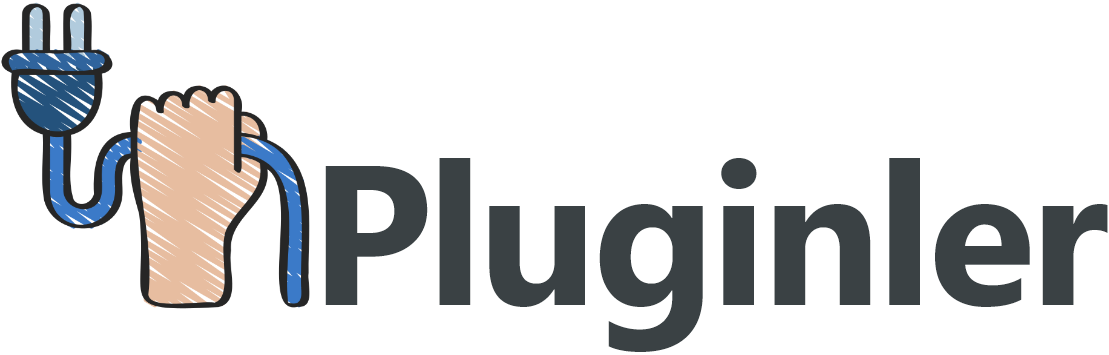What are Common WordPress Theme Issues?
Are you struggling with common issues while using WordPress themes? Don’t worry, you’re not alone. Many users face challenges when it comes to troubleshooting theme problems. But fear not, as we have some helpful tips and tricks to help you overcome these obstacles and get your website up and running smoothly.
WordPress is a popular content management system, and there are thousands of themes available for users to choose from. However, sometimes these themes can have issues that can cause frustration and hinder your website’s functionality. It’s important to know how to troubleshoot these problems in order to maintain a professional and efficient website.
If you’re a WordPress user and you’ve encountered theme-related issues, this article is for you. We will guide you through some of the most common problems users face and provide step-by-step instructions on how to troubleshoot and resolve them.
By the end, you’ll have the knowledge and confidence to tackle any WordPress theme issue that comes your way.

What are Common WordPress Theme Issues?
WordPress themes are a great way to customize the look and feel of your website, but they can also be the source of some common issues. Some of the most common WordPress theme issues include:
layouts that break or display incorrectly on different browsers, conflicts with plugins, poor coding quality leading to slow loading times, missing stylesheets causing layout problems, incompatibility with certain versions of WordPress, and more.
Why Troubleshooting is Important?
Troubleshooting is a crucial aspect of managing WordPress websites, especially when it comes to themes. Addressing issues promptly is essential to ensure a seamless user experience.
Unresolved theme issues can have significant consequences. Layout errors can make your website appear unprofessional and confuse visitors. Broken functionalities can hinder user interactions and deter them from engaging with your content or completing desired actions.
By troubleshooting theme issues promptly, you can eliminate these problems and provide an optimal user experience. This, in turn, can enhance visitor engagement, increase conversions, and improve your website’s overall performance.
Regularly monitoring your website for potential theme issues and addressing them promptly is key. Stay vigilant for error messages, such as the white screen of death or fatal errors, and regularly check for compatibility issues with plugins or core files.
Remember, a well-maintained and properly functioning WordPress theme is vital for your website’s success. So, invest time in troubleshooting theme issues to ensure a seamless and enjoyable user experience.
Understanding the Basics of WordPress Themes
WordPress themes are the backbone of your website’s design and functionality. Whether you are using a pre-built theme or creating a custom one, it is essential to understand the basics to troubleshoot any issues that may arise.
Firstly, it is crucial to grasp the concept of a default theme. WordPress comes with a default theme that acts as a fallback option in case your current theme encounters a problem. Familiarize yourself with this theme to easily switch to it when needed.
Next, become familiar with the root folder of your WordPress installation. This folder contains all the necessary files for your website, including the themes. Understanding the file structure will help you navigate and locate specific theme files that may need troubleshooting.
Additionally, know how your browser cache works. Clearing your browser cache can often resolve display issues or outdated styles that might be affecting your theme’s appearance. Often, a simple cache refresh is all it takes to fix the problem.
Lastly, be aware of the importance of regularly updating your themes. Updates include bug fixes, security patches, and compatibility enhancements. Being proactive and keeping your themes up to date can prevent potential issues in the future.
By understanding these basics, you will have a solid foundation to troubleshoot common theme issues and maintain a seamless user experience on your WordPress website.

Types of WordPress Themes
When it comes to WordPress themes, there are two main types: default themes and third-party themes.
Default themes are created by the official WordPress team and come pre-installed with every WordPress installation. These themes are designed to be simple, lightweight, and versatile, making them suitable for a wide range of websites.
On the other hand, third-party themes are created by external developers and can be purchased or downloaded from various online marketplaces. These themes offer more customization options and specific functionalities tailored to different types of websites.
The main difference between default themes and third-party themes lies in their origin. Default themes are developed and maintained by the official WordPress team, ensuring that they are fully compatible with the latest version of WordPress and receive regular updates for security and performance improvements.
Third-party themes, on the other hand, are created by independent developers who may have different design approaches and development practices.
Before installing any theme, it is crucial to check its compatibility with the version of WordPress you are using. This is important because newer versions of WordPress may introduce changes and updates that could affect the functionality or appearance of a theme.
Ensuring theme compatibility can help prevent potential issues and ensure a smooth experience for your website visitors.
How to Install a WordPress Theme
To install a WordPress theme, follow these simple steps:
1. Navigate to your WordPress admin dashboard. You can access this by adding “/wp-admin” to the end of your website’s URL (e.g., www.yourwebsite.com/wp-admin).
2. In the admin dashboard, go to the “Appearance” section and click on “Themes.” This will bring you to the Themes page.
3. On the Themes page, click on the “Add New” button. This will take you to a new page where you can choose a theme.
4. Here, you have two options. You can either search for a theme in the WordPress theme directory by entering keywords in the search bar, or you can upload a theme file by clicking on the “Upload Theme” button.
5. If you choose to install a theme from the WordPress theme directory, browse through the available options and click on the “Install” button for the theme you want.
6. Once the theme is installed, click on the “Activate” button to activate the theme and apply it to your website.
That’s it! You have successfully installed a WordPress theme. You can now customize the theme settings and start designing your website to suit your needs and preferences.

What are Themes Files and Where to Find Them?
Theme files are the backbone of a WordPress website, controlling its appearance and functionality. These files are stored in the “wp-content/themes” folder on the hosting server.
The main types of theme files include:
1. header.php: This file contains the code for the header section of your website, including the site logo, navigation menu, and any other elements you want to display at the top of each page.
2. footer.php: As the name suggests, this file controls the footer section of your website. It typically includes elements like copyright information, social media icons, and site-wide scripts.
3. style.css: Also known as the main stylesheet, this file defines the overall look and feel of your website. It contains the CSS (Cascading Style Sheets) code that determines the fonts, colors, layouts, and other visual aspects of your site.
4. functions.php: This file contains PHP code that allows you to customize and extend the functionality of your theme. It is often used to add custom features, modify existing functionality, or integrate third-party plugins.
To access these theme files, log in to your hosting account and navigate to the “wp-content/themes” folder. Here, you will find the folder for your active theme, which contains all the necessary files mentioned above.
Understanding the purpose and location of these theme files is essential for troubleshooting and making customizations to your WordPress theme.
How to Customize Your WordPress Theme?
Customizing your WordPress theme allows you to personalize the design and functionality of your website. Here are the steps to customize your WordPress theme:
1. Access the Theme Files: Log in to your hosting account and navigate to the “wp-content/themes” folder. Here, you will find the folder for your active theme, which contains the necessary files.
2. Modify Style.css: Open the style.css file to make changes to the visual aspects of your theme, such as colors, fonts, and layouts. You can update the CSS code directly in this file.
3. Customize Functions.php: To add custom features or modify existing functionality, open the functions.php file. This file contains PHP code that allows you to extend the functionality of your theme.
4. Utilize WordPress Customizer: WordPress also provides a built-in tool called Customizer. To access it, go to “Appearance” > “Customize” from your WordPress dashboard. Here, you can customize various theme options, including header, footer, menus, widgets, and more, using the user-friendly interface.
Remember to save your changes after modifying the theme files or using the WordPress Customizer. By following these steps, you can easily customize your WordPress theme to create a unique and personalized website.
Diagnosing and Troubleshooting Common Issues with Your WordPress Theme
Diagnosing and troubleshooting common issues with your WordPress theme is essential for maintaining a functional and visually appealing website. From error messages to compatibility problems, understanding how to identify and resolve these issues is crucial.
In this article, we will explore some of the most common WordPress theme issues and provide you with step-by-step guidance on how to diagnose and troubleshoot them effectively. By following these simple solutions, you can ensure that your website runs smoothly and delivers an optimal user experience. So let’s dive in and learn how to tackle these challenges head-on.
1. Identify Error Messages:
Error messages can provide valuable clues about the underlying issues with your WordPress theme. Whether you encounter a white screen, syntax errors, or fatal errors, these messages can help you pinpoint the problem areas. Understanding the specific error message and its context is essential for finding a solution.
2. Check Theme and Plugin Compatibility:
Compatibility issues between your theme and plugins can cause functionality problems on your website. If certain features or elements are not working properly, it is crucial to evaluate whether the issue arises from a conflicting plugin or outdated theme version. Temporarily disabling plugins and reverting to the default theme can help identify the root cause of the problem.
3. Review Theme Files and Settings:
Ensuring the integrity of your theme files is vital in troubleshooting theme-related issues. Verify that all the necessary theme files are present and correctly located in the root folder.
Additionally, review and adjust settings related to your active theme, such as menus, widgets, and layout options. Incorrect file permissions can also result in issues, so checking and adjusting the permissions can resolve potential problems.
4. Utilize Debugging Tools:
WordPress offers built-in debugging tools that can be instrumental in identifying and resolving theme-related issues. By enabling WP_DEBUG in the wp-config.php file, you can log any errors or notices that occur on your website. This allows you to get detailed information about what might be causing the problem and take appropriate action.
5. Seek Support from Theme Developers or Hosting Provider:
If you have exhausted all troubleshooting options and still cannot resolve the issue, it is advisable to seek support from your theme developers or hosting provider. They have the expertise to diagnose and fix complex theme issues, ensuring that your website operates smoothly.
Be prepared to provide detailed information about the problem and the steps you have taken to troubleshoot it.
Error Messages
When encountering an error message in WordPress, it is essential to research and identify the specific error you are facing. Each error message has its own unique cause and solution, so it is crucial to understand the nature of the error before proceeding with troubleshooting.
One valuable resource for troubleshooting WordPress errors is the WPBeginner website. WPBeginner offers comprehensive guides on common WordPress errors, providing step-by-step instructions on how to diagnose and resolve specific issues. Whether you are encountering a syntax error, a white screen of death, or a database connection error, WPBeginner can help you find the solution you need.
By researching the error message and utilizing resources like WPBeginner, you can effectively troubleshoot and resolve any error message you encounter in WordPress. Don’t let error messages discourage you – with the right knowledge and guidance, you can overcome any issue and ensure the smooth operation of your WordPress website.
6. Test for Theme Updates:
Outdated theme versions can lead to compatibility issues and security vulnerabilities. If the issue is not resolved after implementing other troubleshooting techniques, it is advisable to check if there are any updates available for your active theme. These updates may contain bug fixes or feature enhancements related to the issue you are facing.
Final Thoughts
Troubleshooting common WordPress theme issues is a process that requires research and patience. By applying the troubleshooting techniques outlined in this article, you can quickly identify the root cause of the problem and take appropriate action.
Additionally, it is important to stay up-to-date with your active theme and other plugins to ensure the smooth operation of your website.